¶ CNC Software Programming
¶ Easel programming
1,Open the web page and enter the login interface to select a new project, and select the machine first
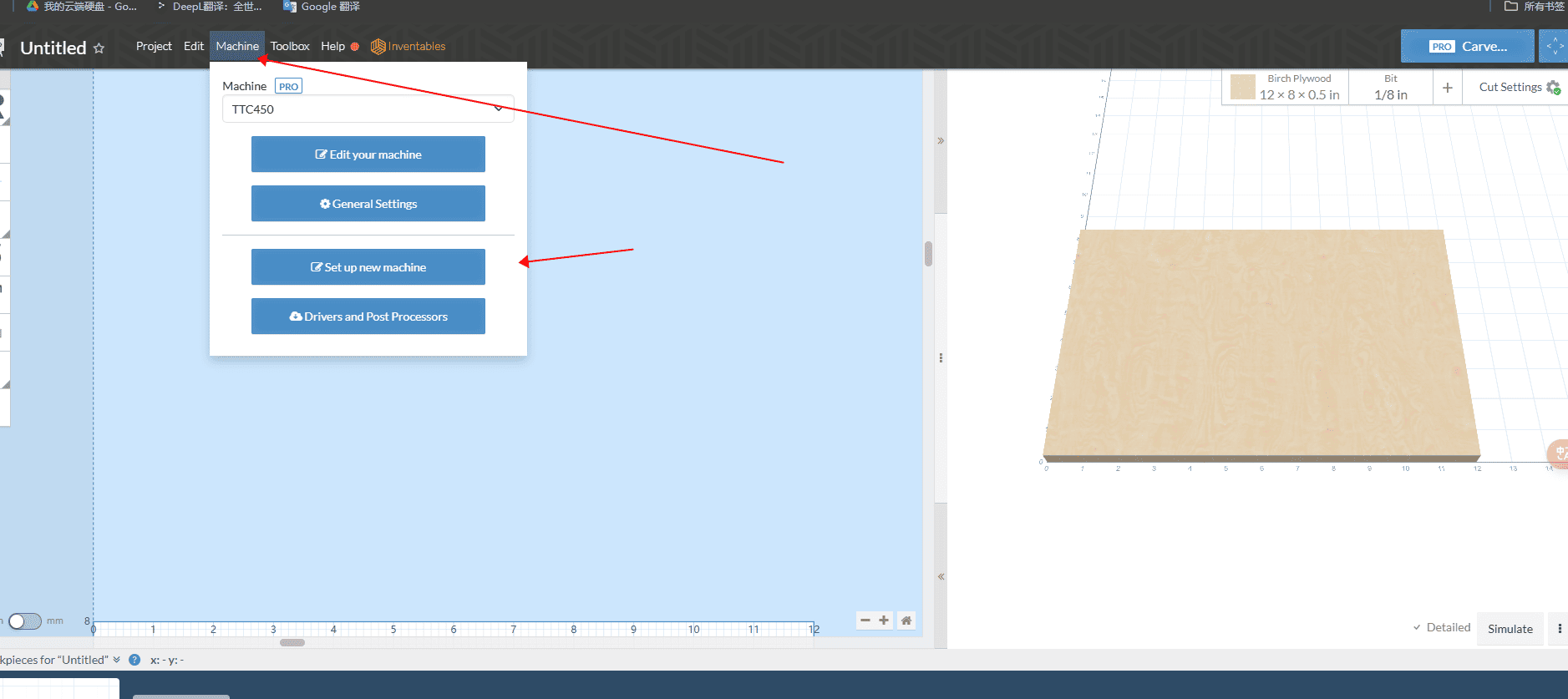
|
2,Select the last other
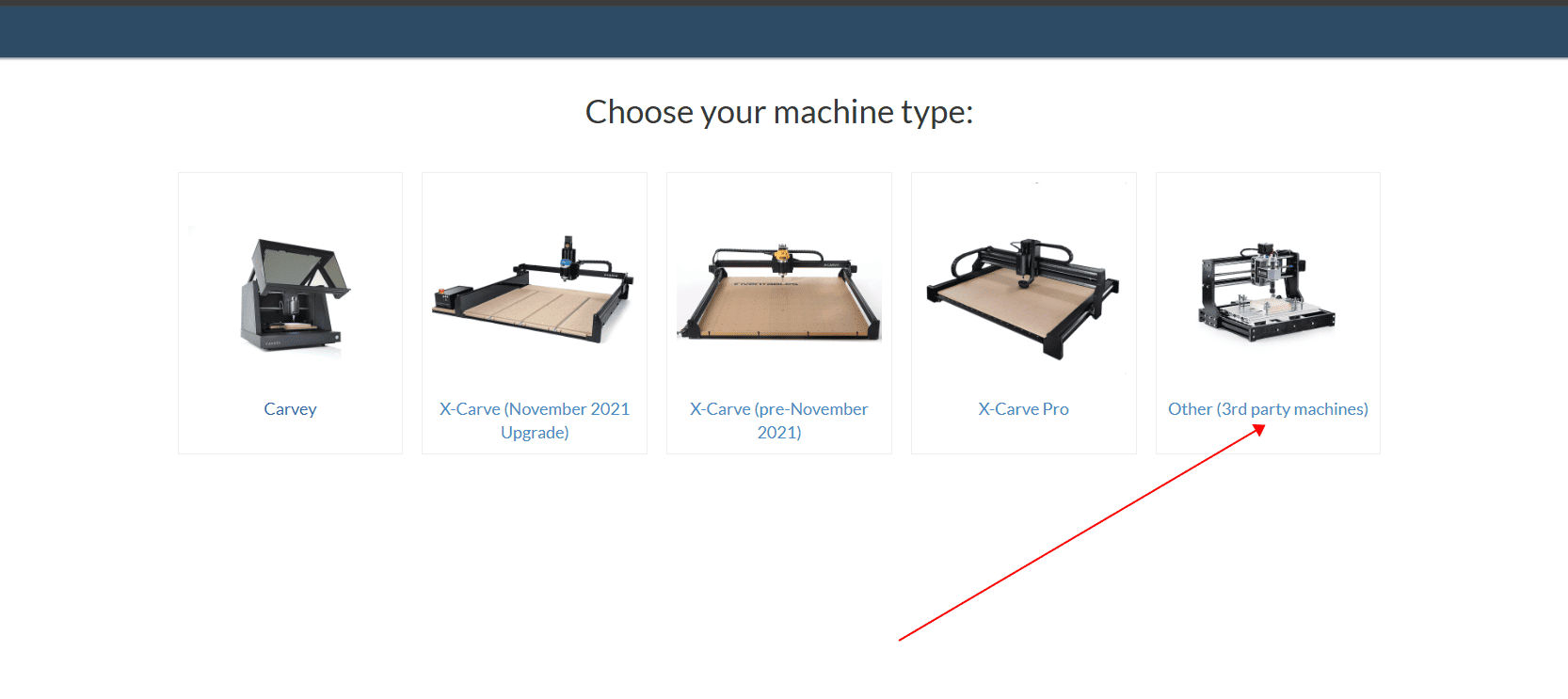
|
3,Choose the manufacturer and choose the model you purchased
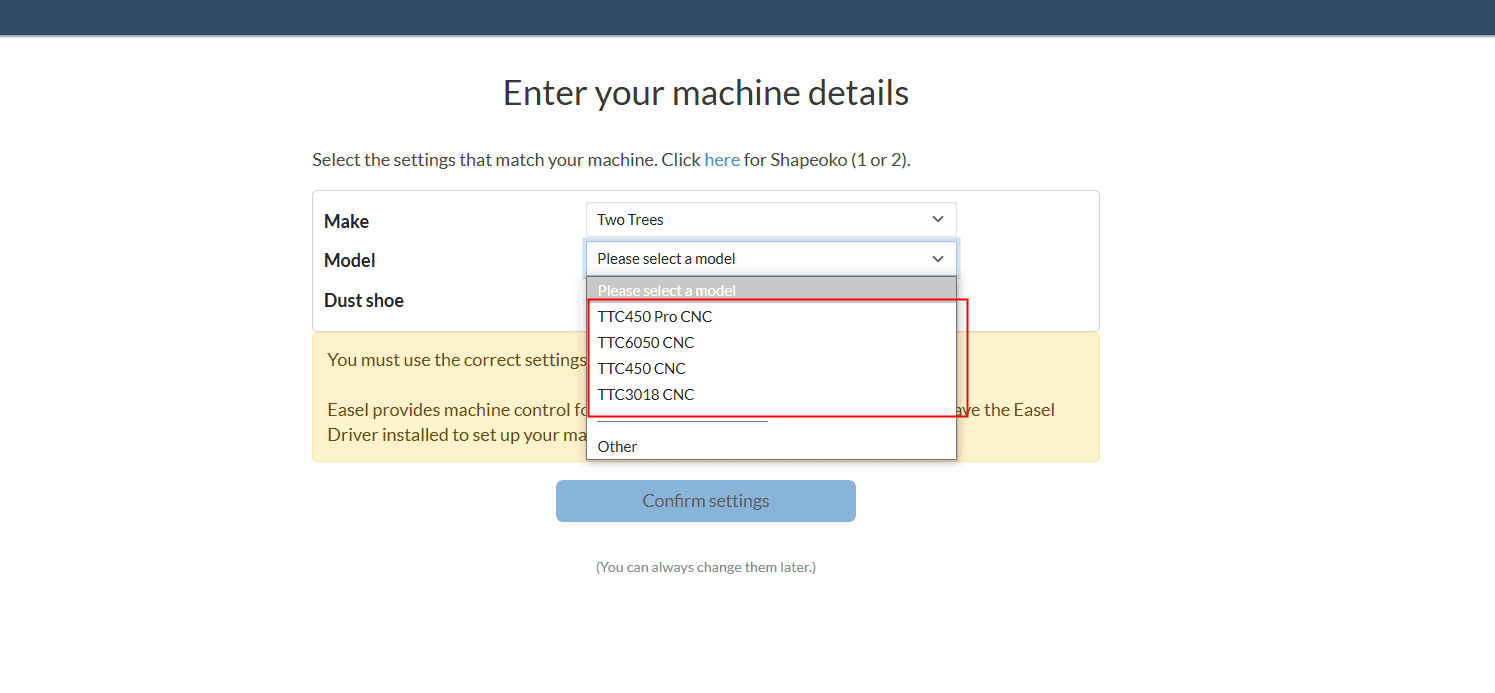
|
4,In the right toolbar select import Select the format to import, the demonstration is using DXF format file
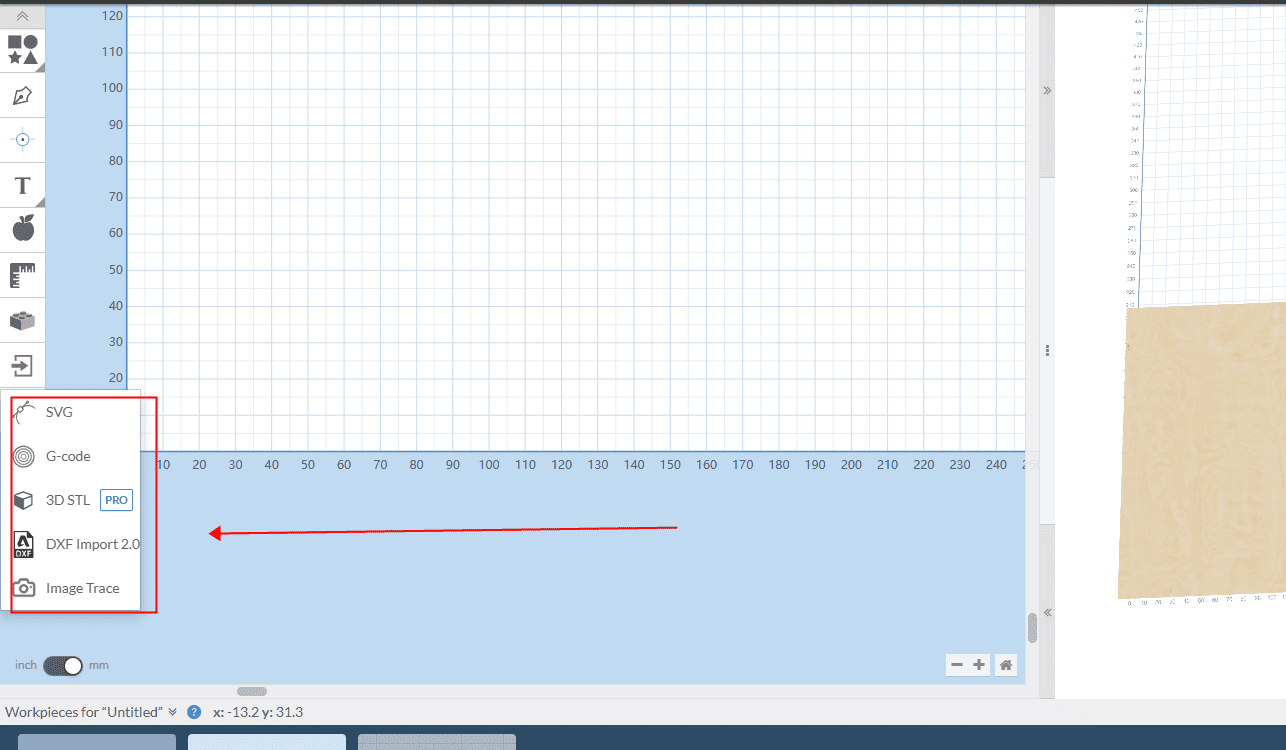
|
5,Click Upload file, wait for the loading to complete the confirmation
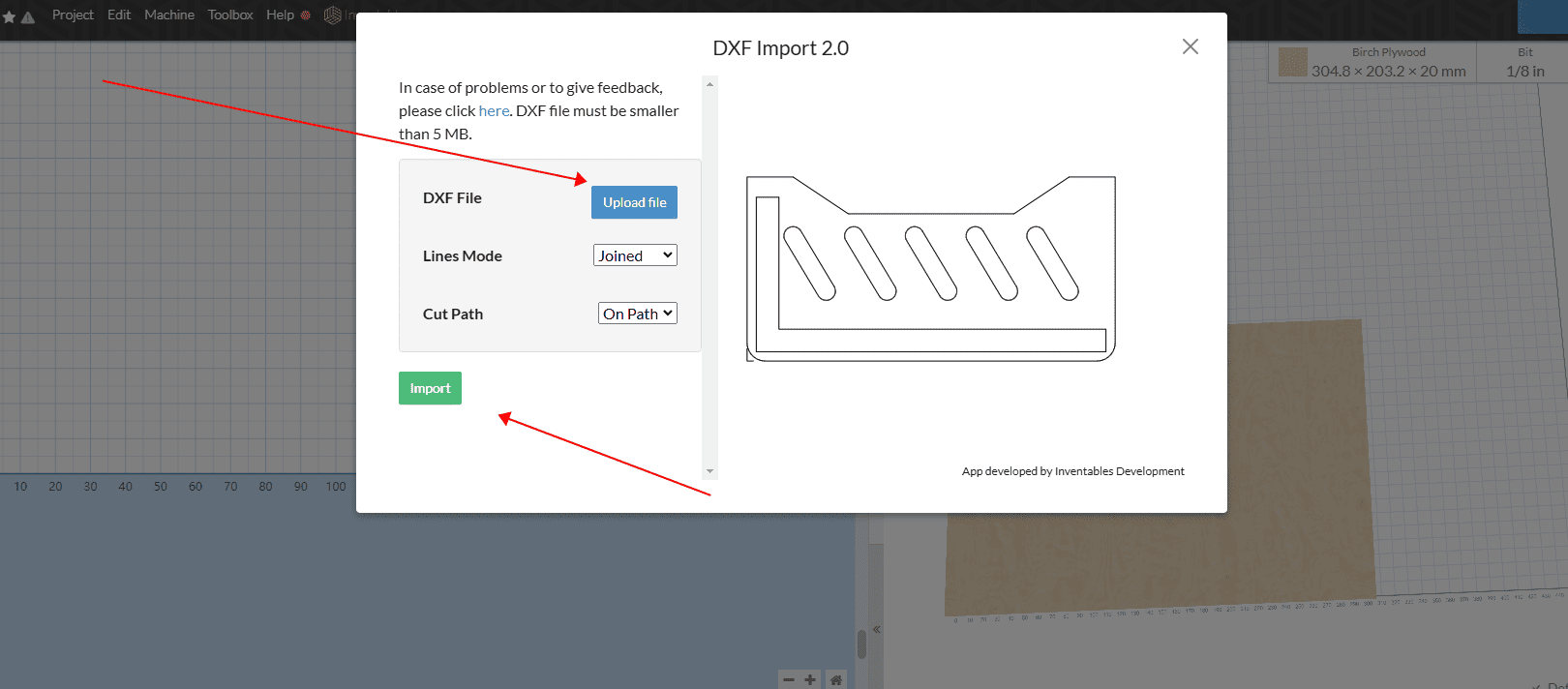
|
6,Here are some descriptions of the features
1. Select the line segment and right-click to edit the processing style
2. You can set the knife path
3. You can set the required processing depth, and set it to the thickness of the material if you need to run through it
4. You can choose whether the profile is hollow or cut. There is a running knife path along the line, running along the inside and running along the outside, and it can be set according to demand
5. The setting is the material, thickness, length and width of the plate, which can be set according to the demand
6. Here is the choice of roughing tool, if it is 2D milling only need a roughing knife can be
7. Here is the tool selection for finishing. If it is 3D relief, it needs to be matched with a processing knife
8. The setting is the setting of the knife path, setting the processing feed rate, the depth of each processing of the cutting feed rate, and the traveling mode of the knife path
9. Here is the operation of the simulation tool path, which can be simulated after the setting
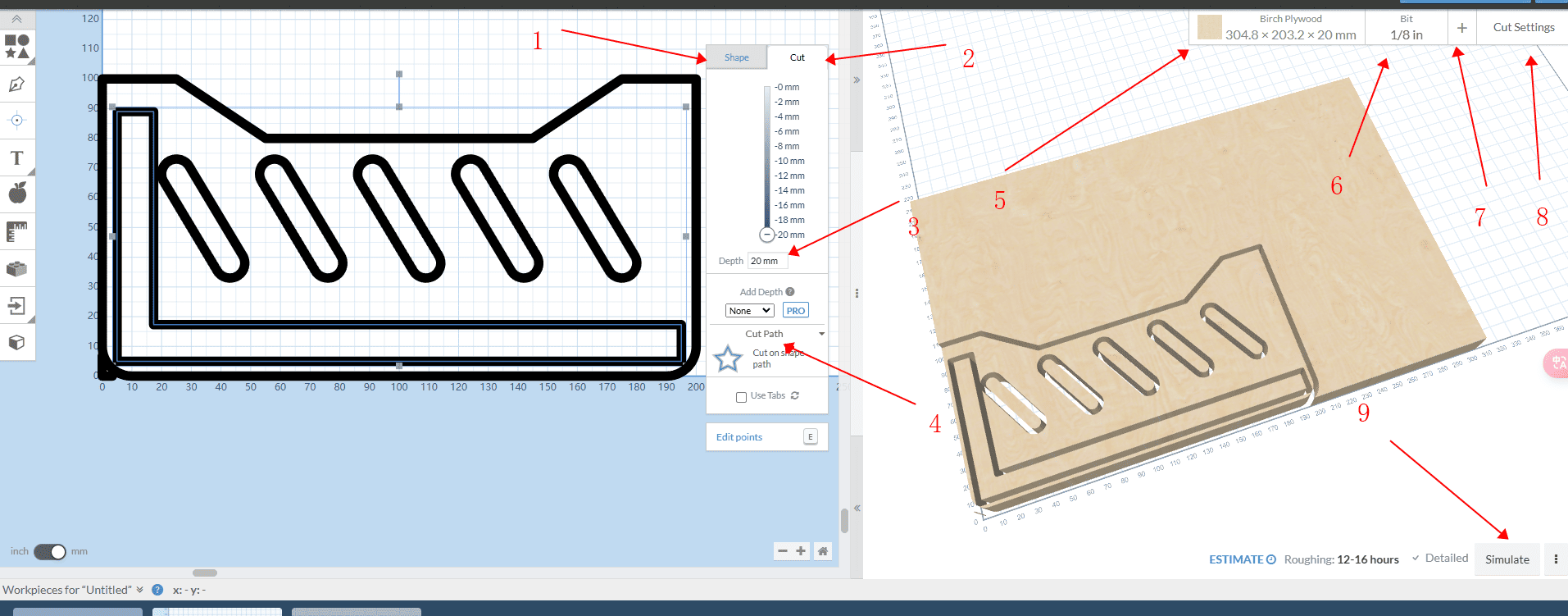
|
7,After setting the knife path of the red box and linking the machine, click Send file in the upper right corner to carve (you can also choose to download G code in the upper left corner of the project to use SD card to carve)
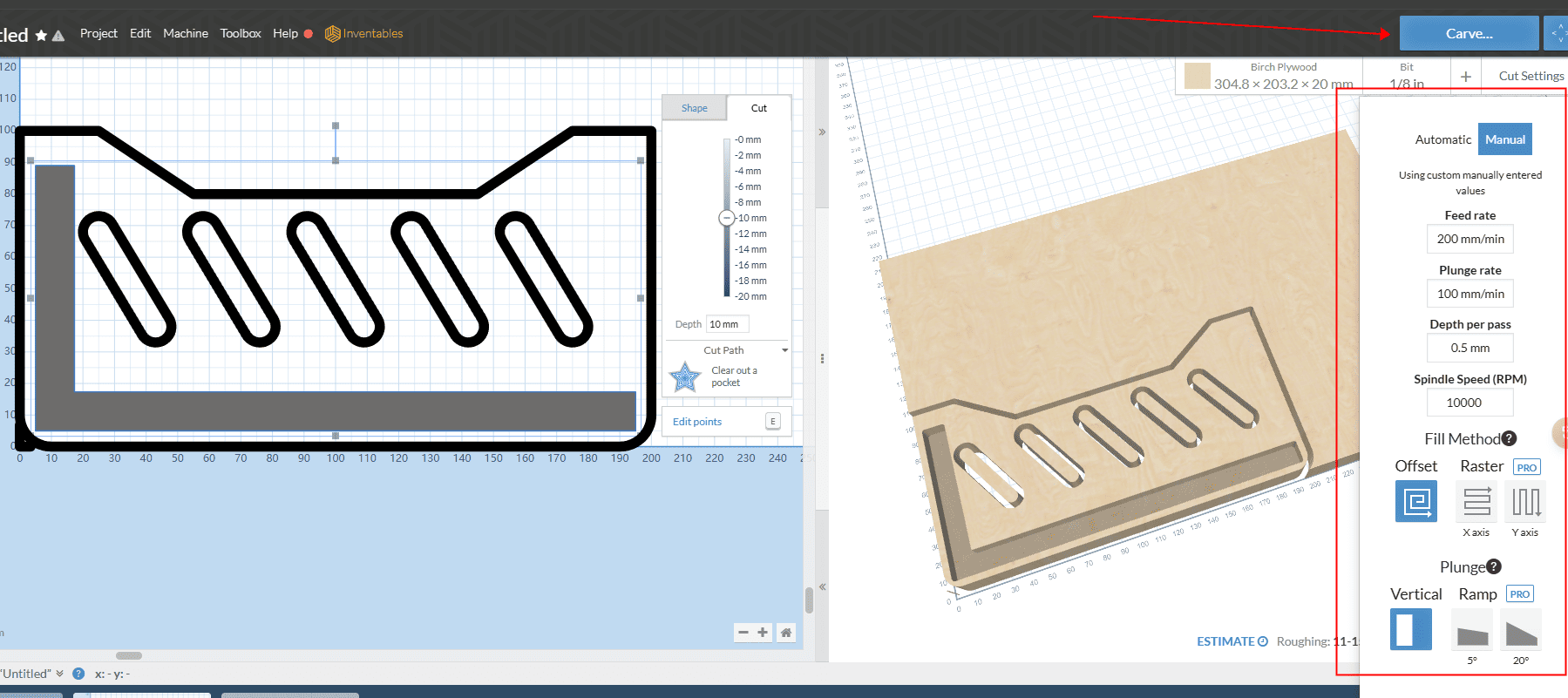
|
¶ Carveo makerprogramming
1,Create a new file, set the size of the area to be carved and the origin position, select the size unit, and turn the resolution up
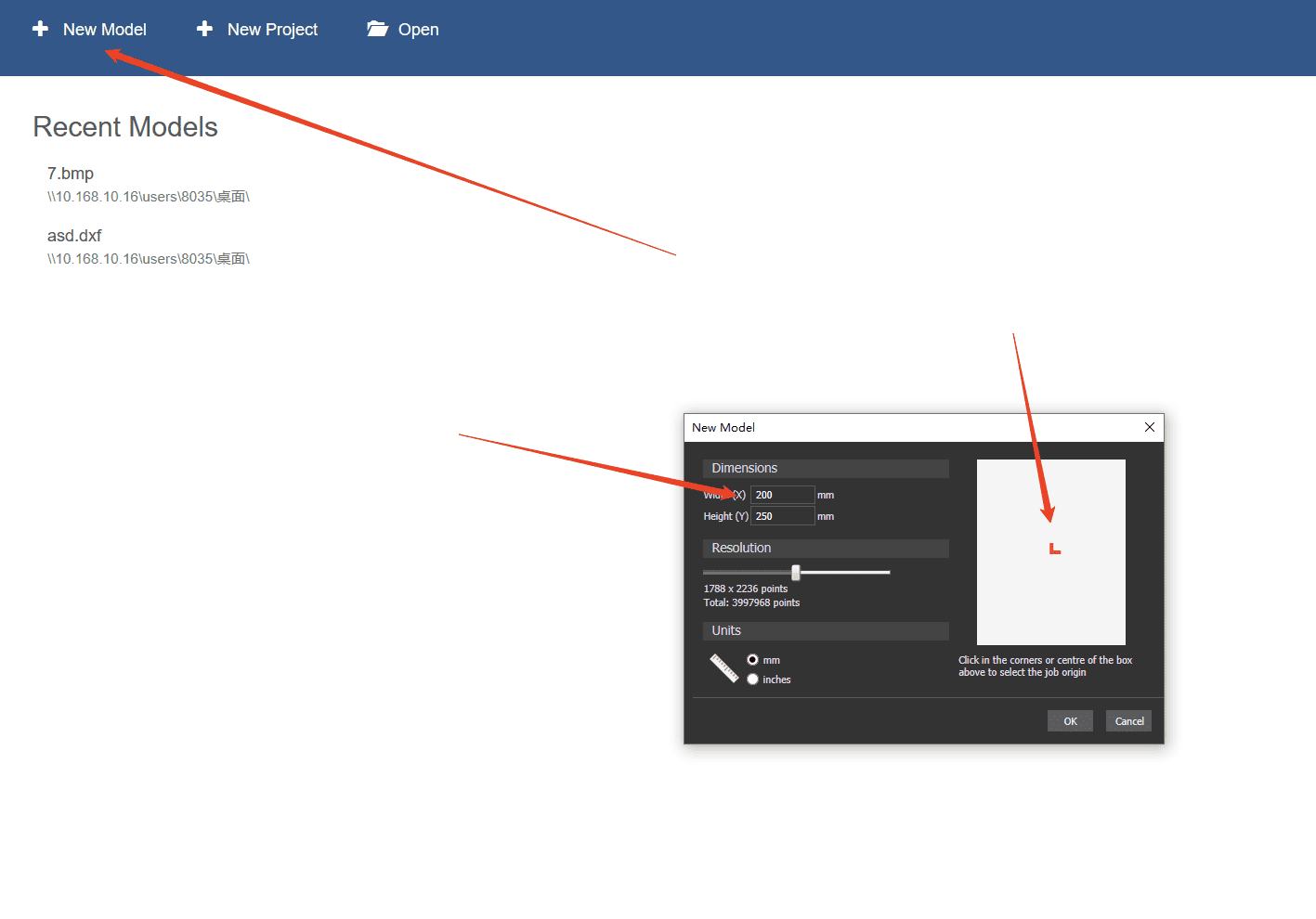
|
2,Select the format of the imported file
1,Vector: can import DXF and other line draft format files, only cutting, drilling, hollowing and other operations
2,Relief: You can use PNG, STL, grayscale and other formats of the file, for relief processing
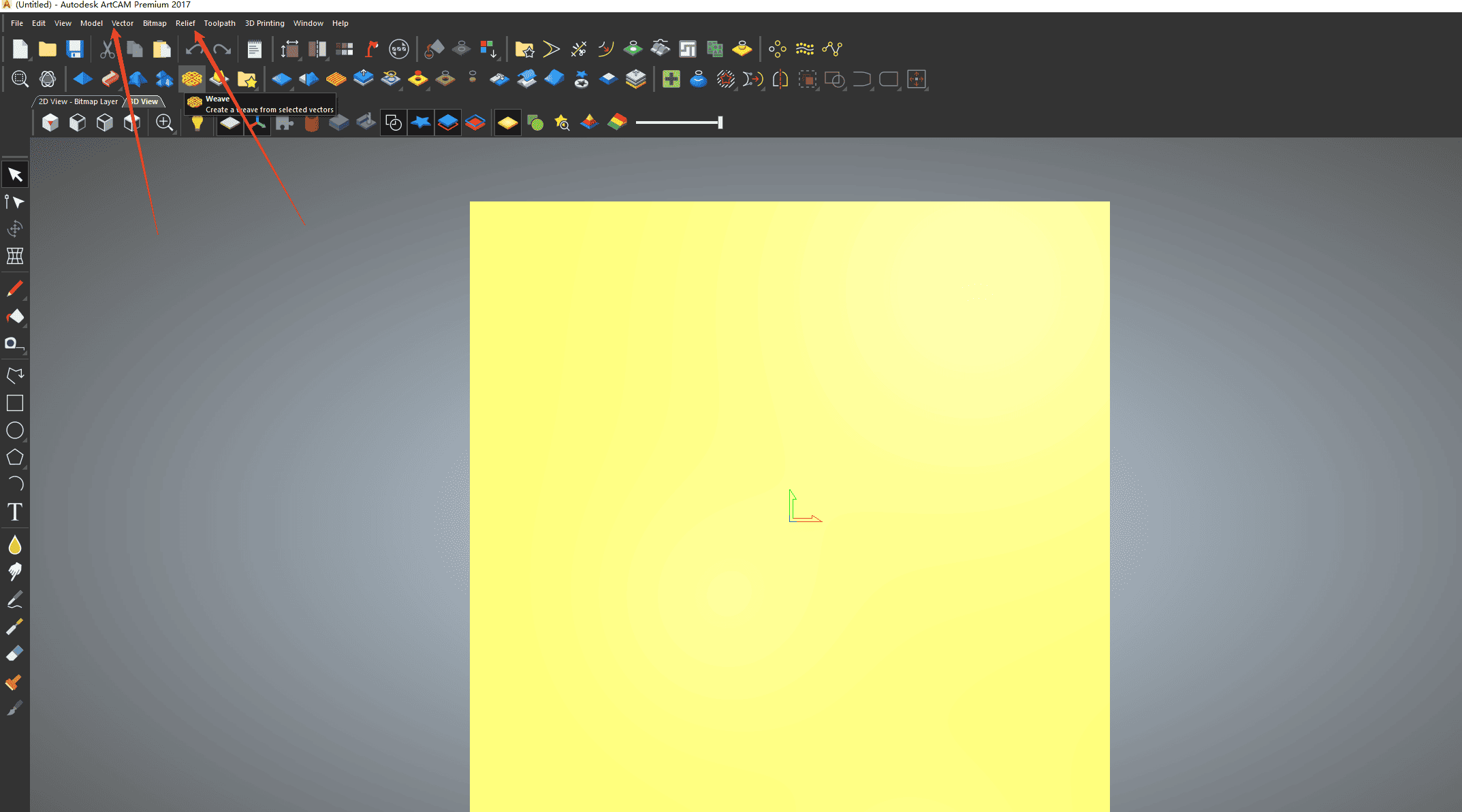
|
3,After importing the file, set the size of the file on the right, this size can not exceed the area size set at the beginning (it is recommended to be slightly smaller), the thickness of Z is the thickness of the relief according to need to set, and then set the origin where, or you can click the center button above the middle, and click the bottom of the paste can be set
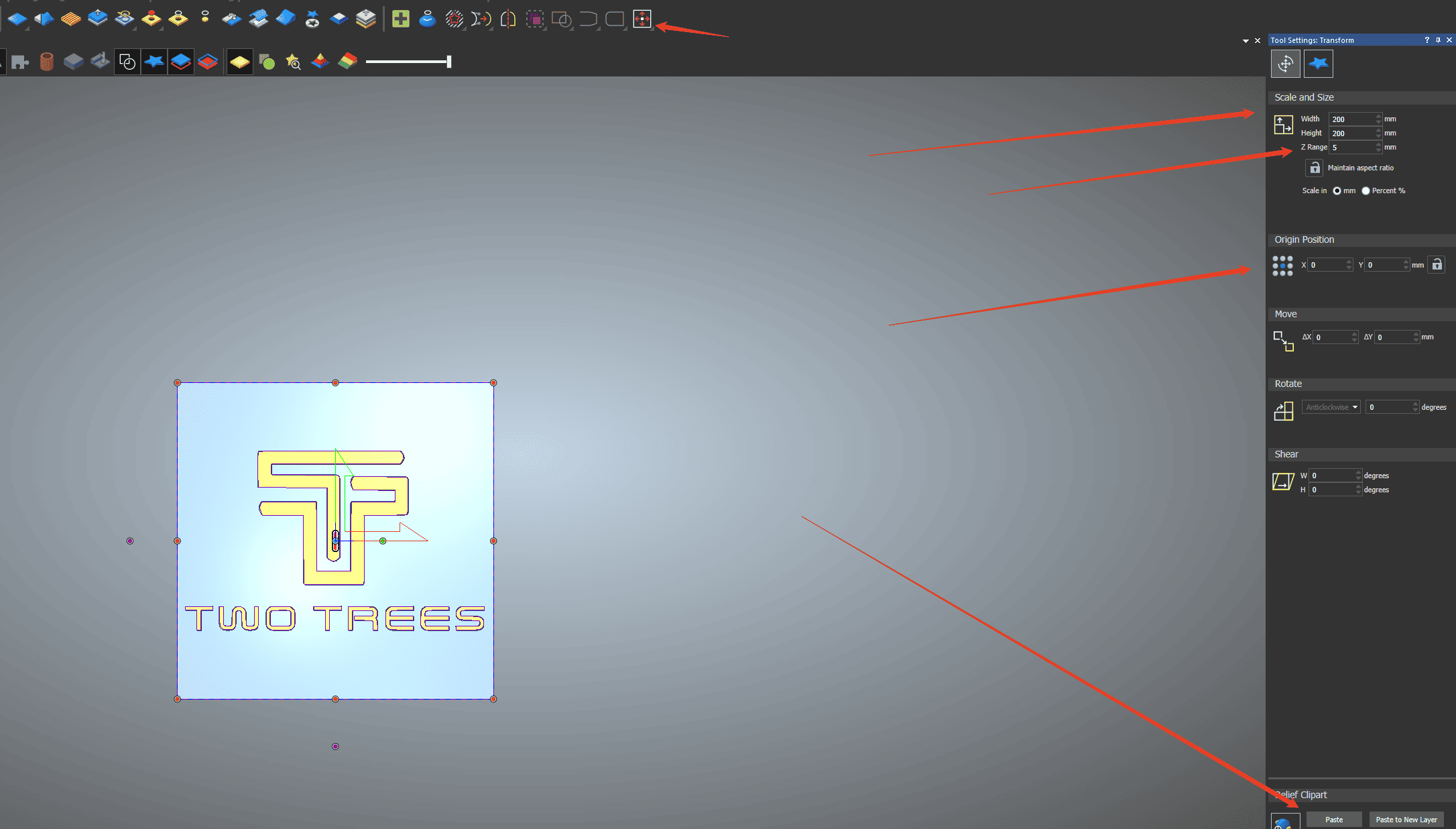
|
4,,Click on the tool path, select the knife path to be carved, if it is the vector of DXF and other files can only be 2D knife path, contour, drilling, area clearing, etc. (If it is a png picture, or grayscale image and other formats of the file can not be 2D knife path can only be 3D knife path), you can also cooperate with the tool in the relief software, the two knife paths combined
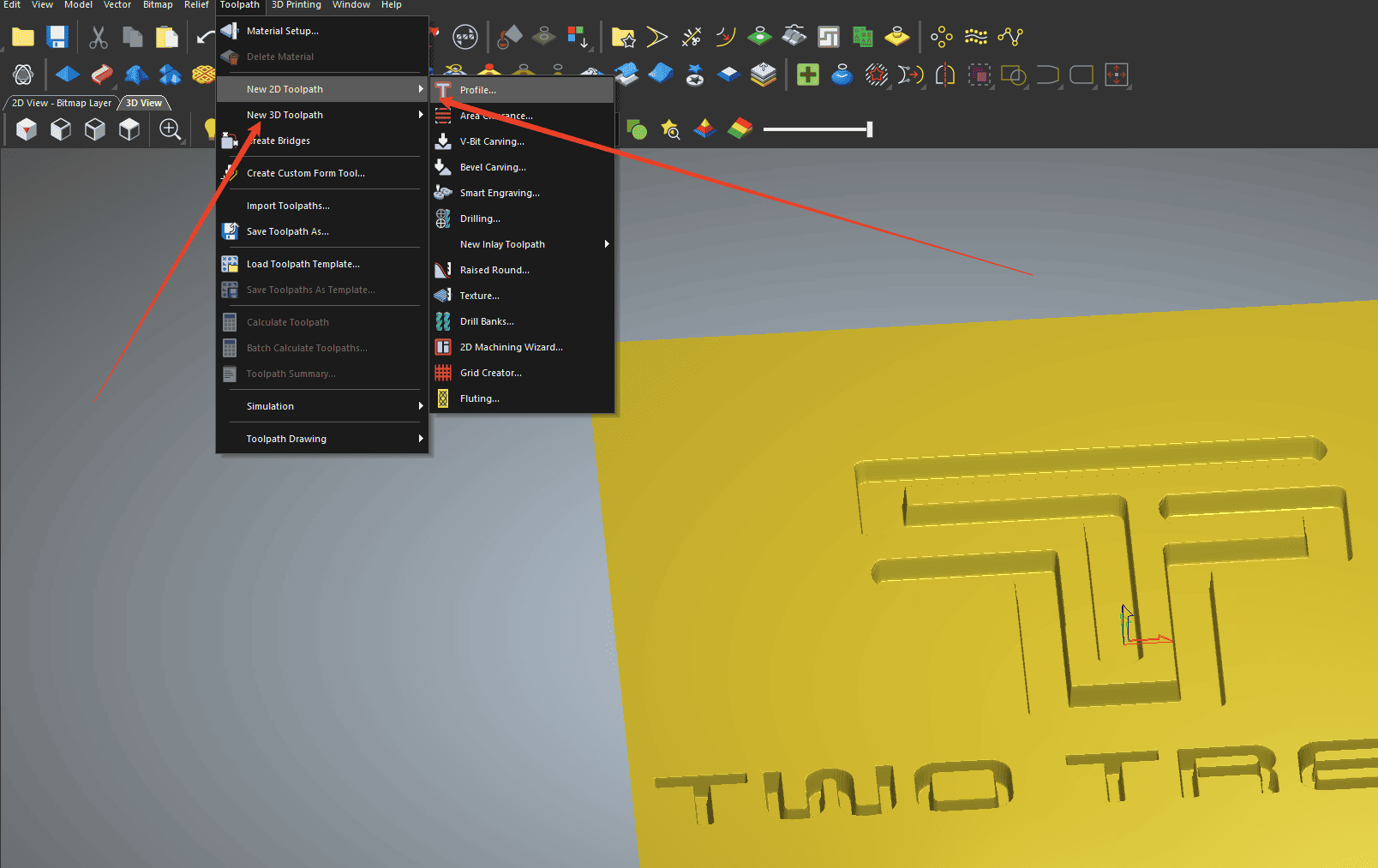
|
5,2D tool path edit click the tool selection, you can customize the desired knife, the name. Type of knife. Diameter of knife. Cut down distance. Line spacing. Speed, feed rate, and size units can also be set in advance in the tool library
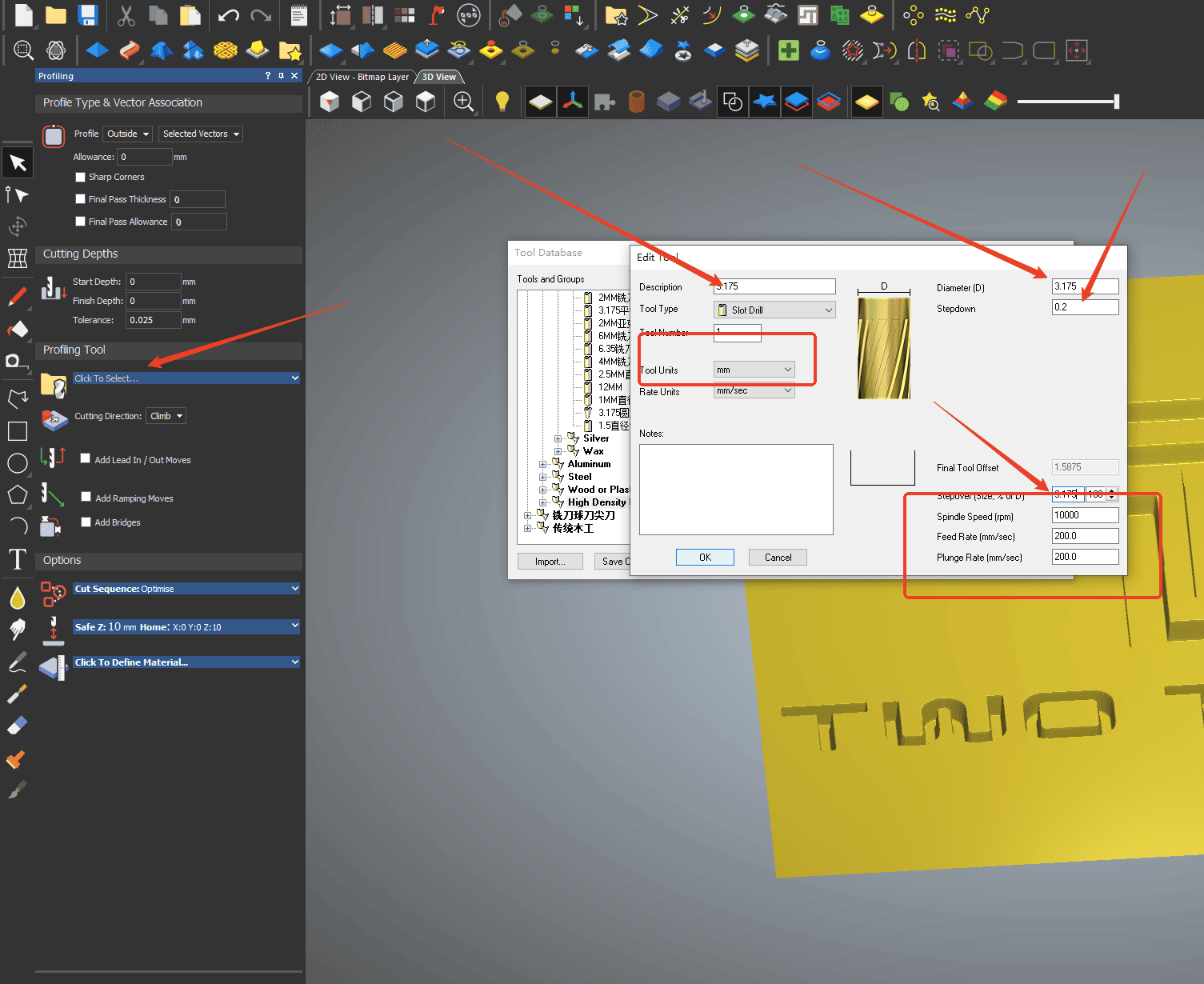
|
6,After selecting the tool, click on the material, set the thickness of the material, and the position of the model in the material
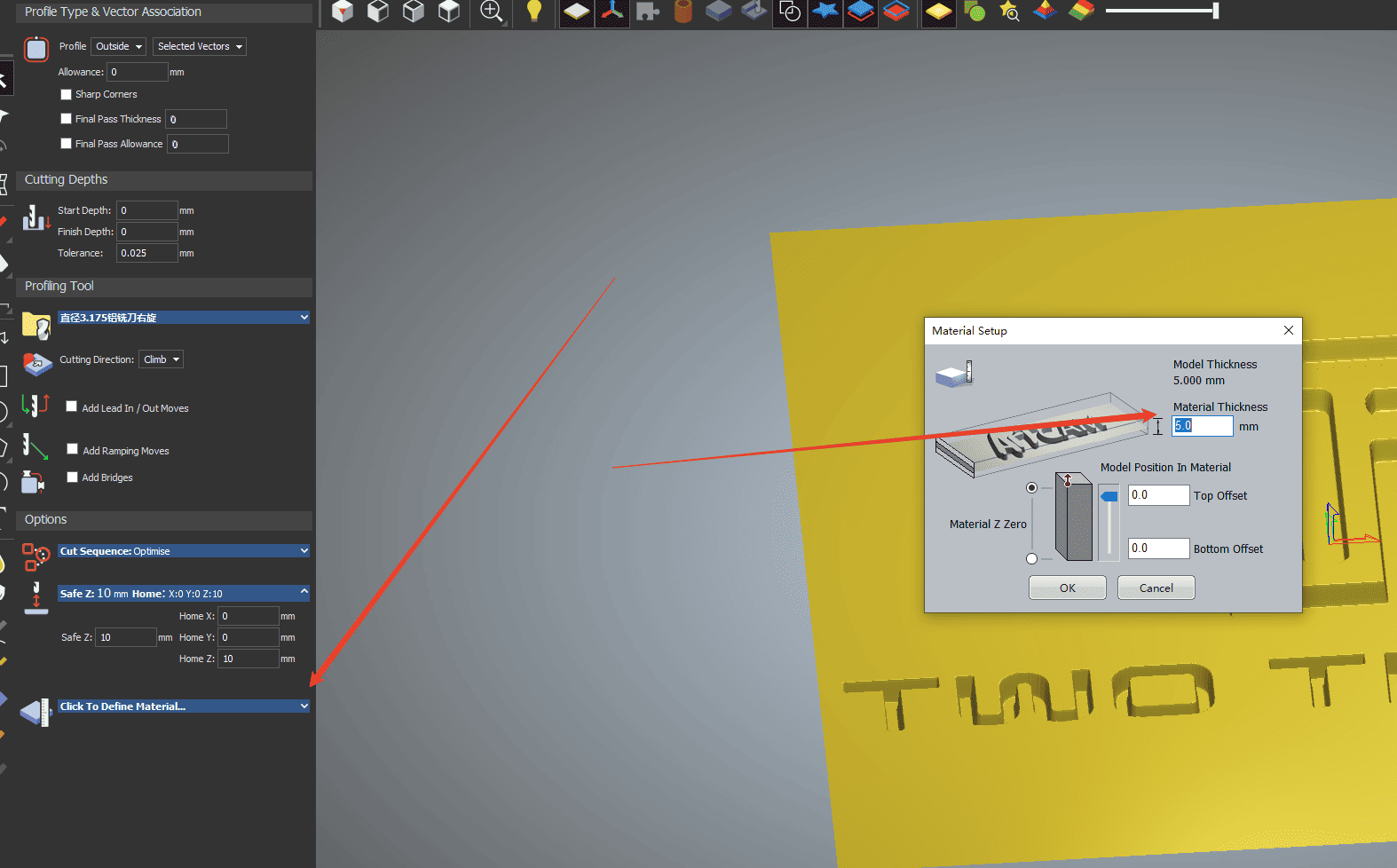
|
7,Once the thickness is set, click Calculate Now
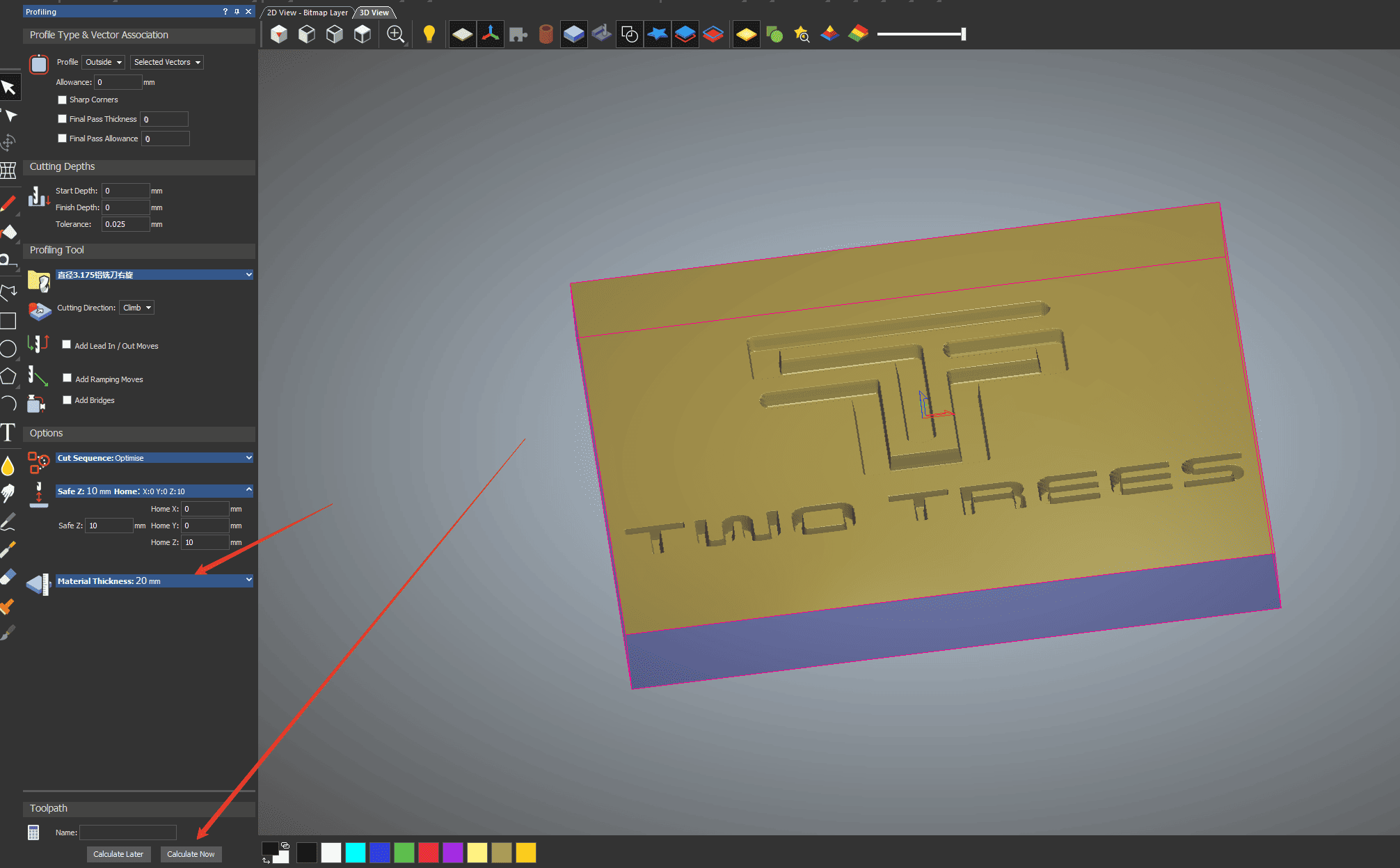
|
8,The programming method of relief is roughly the same, the red box is the setting of finishing, the blue box is the setting of rough processing, and then click on the calculation
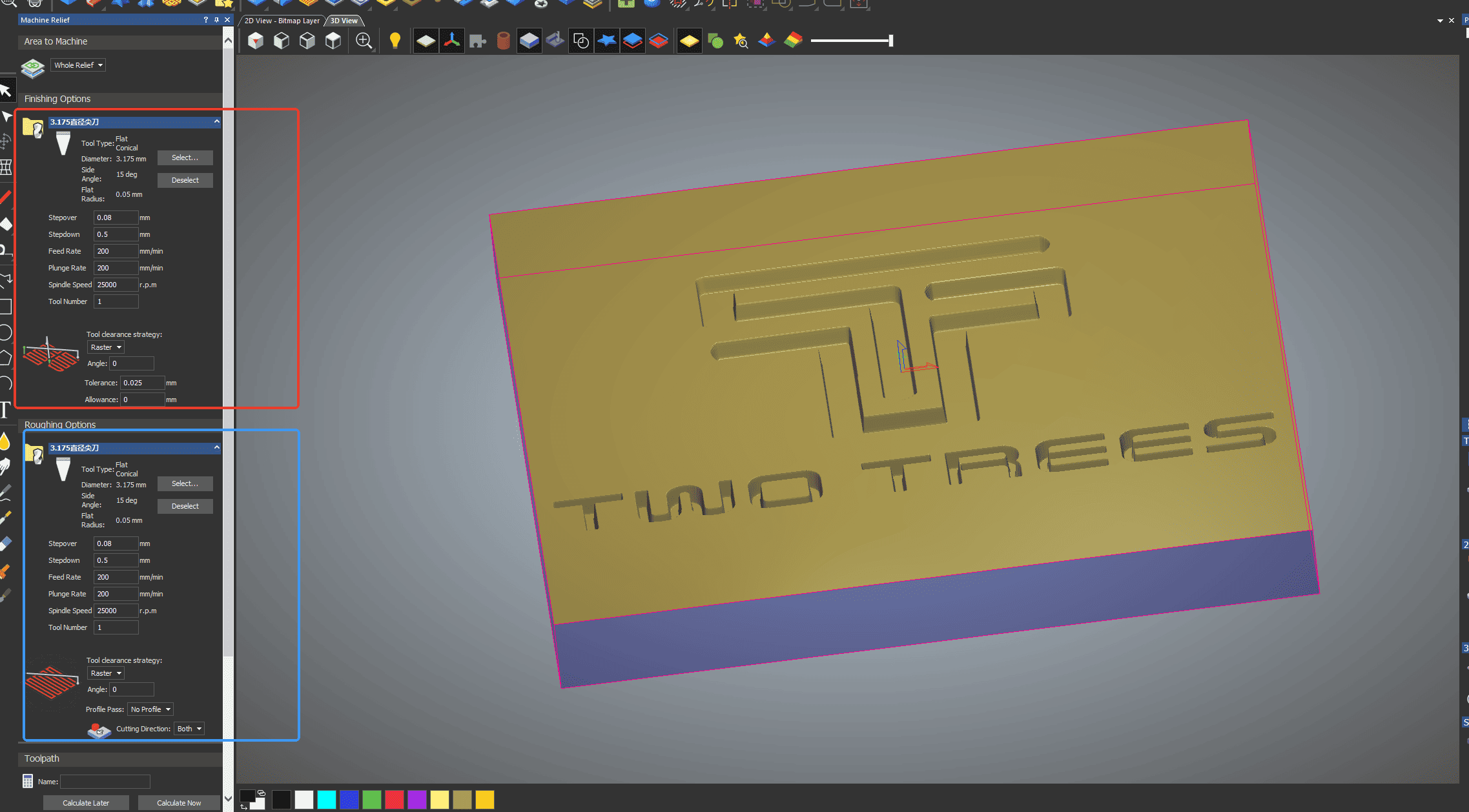
|
9,After the calculation is completed, the right tool path can save the file, and the right tool path can also be simulated
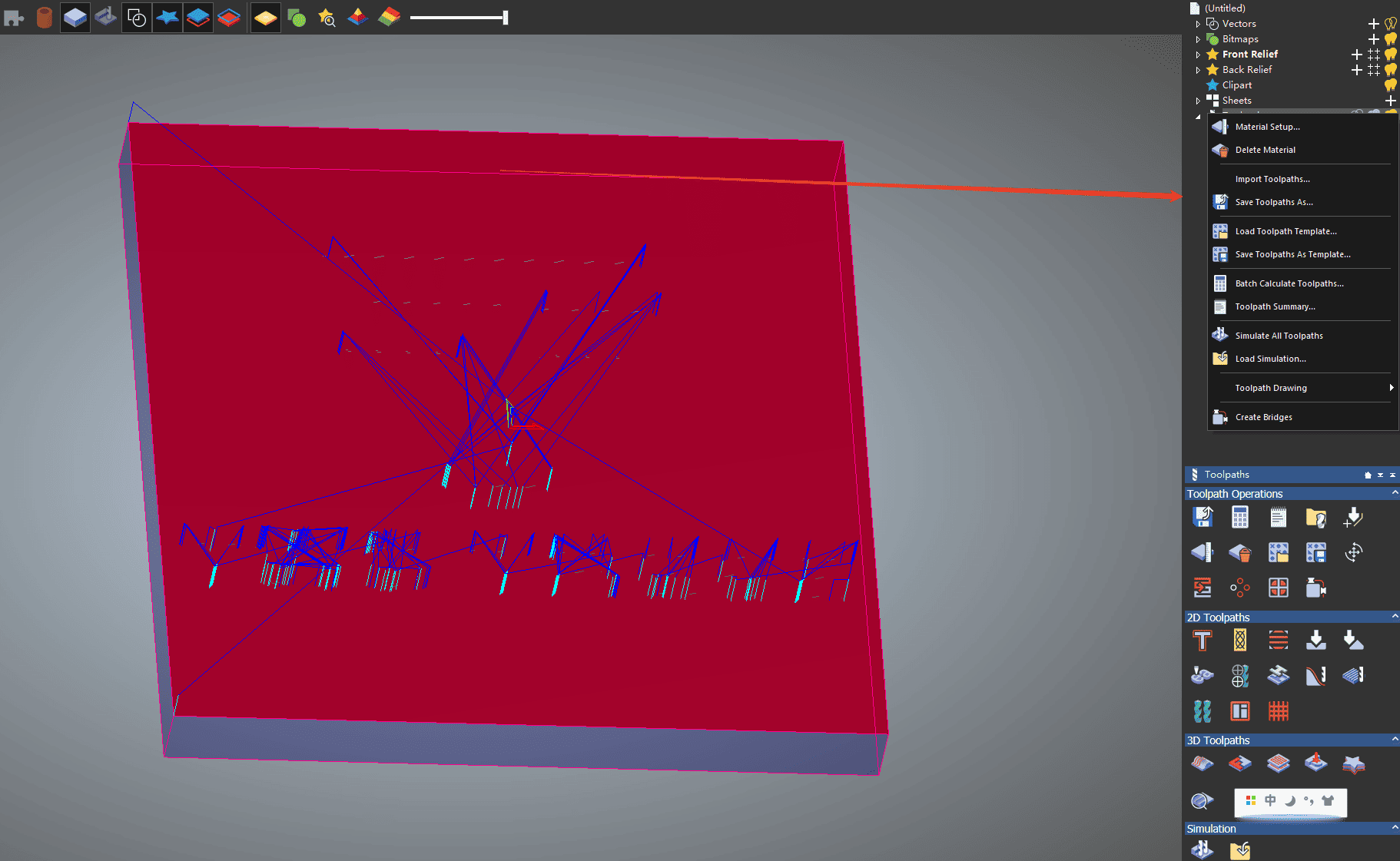
|
10,After selecting the corresponding file format, if there is only one knife path can be saved directly, if the relief file has two or more knife paths, it is necessary to save a knife path, you can click the arrow in the middle to exchange
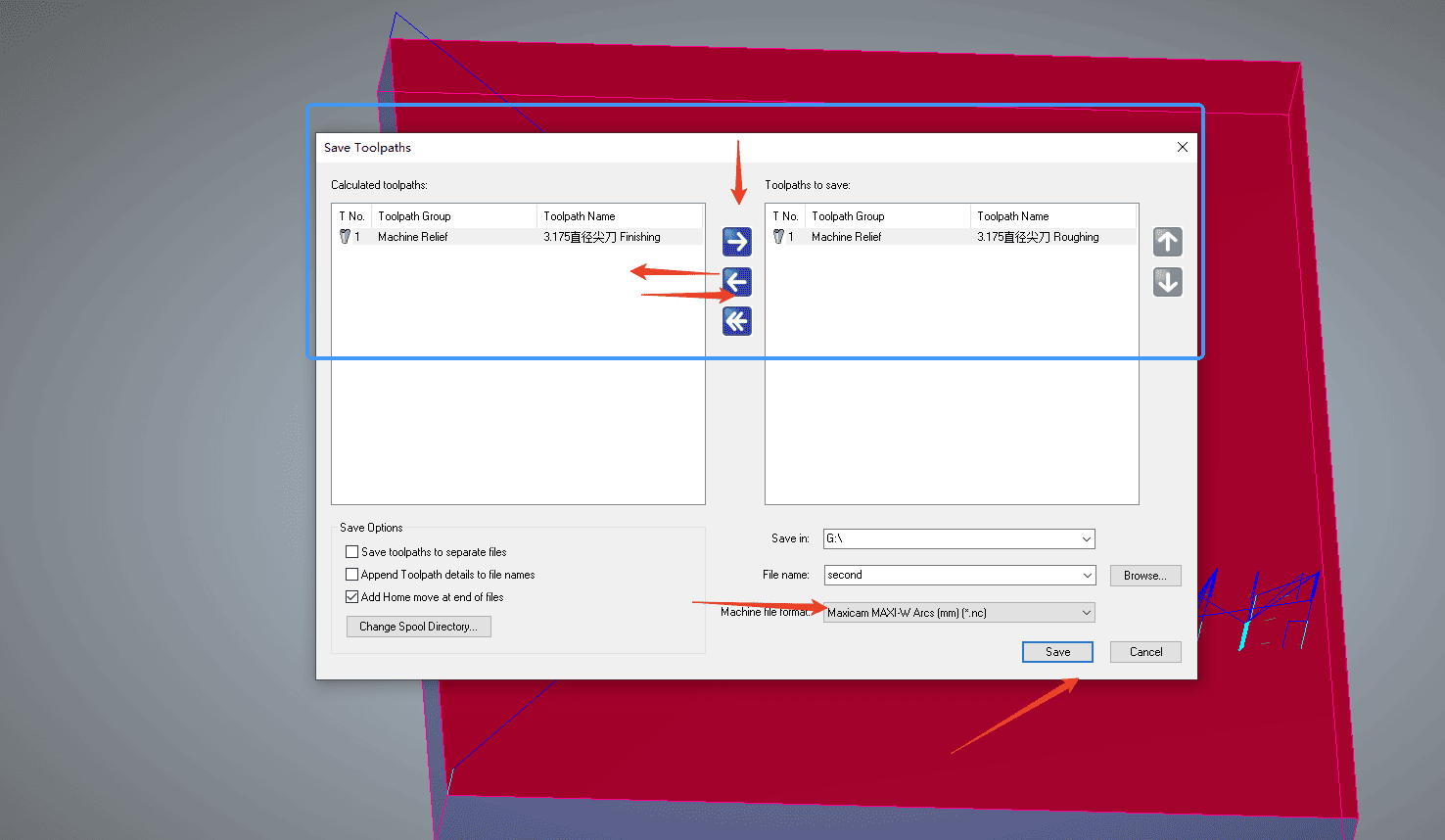
|
¶ fusion360programming
The software programming steps are more complicated, split the tutorial is too fragmented, here will insert a video link as a tutorial use, details can be seen below the link,Select GRBL post-processing format or Easel post-processing format when exporting files
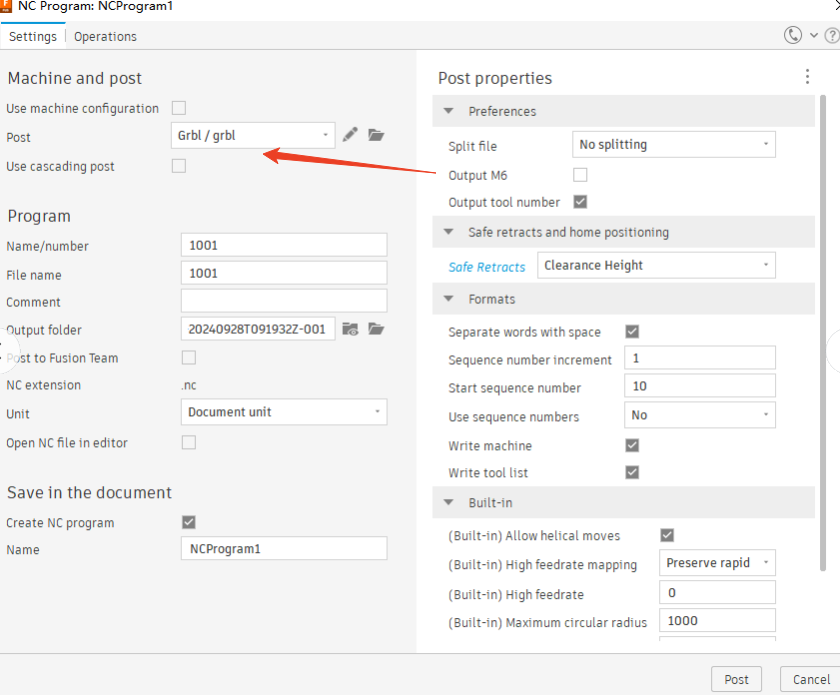
|