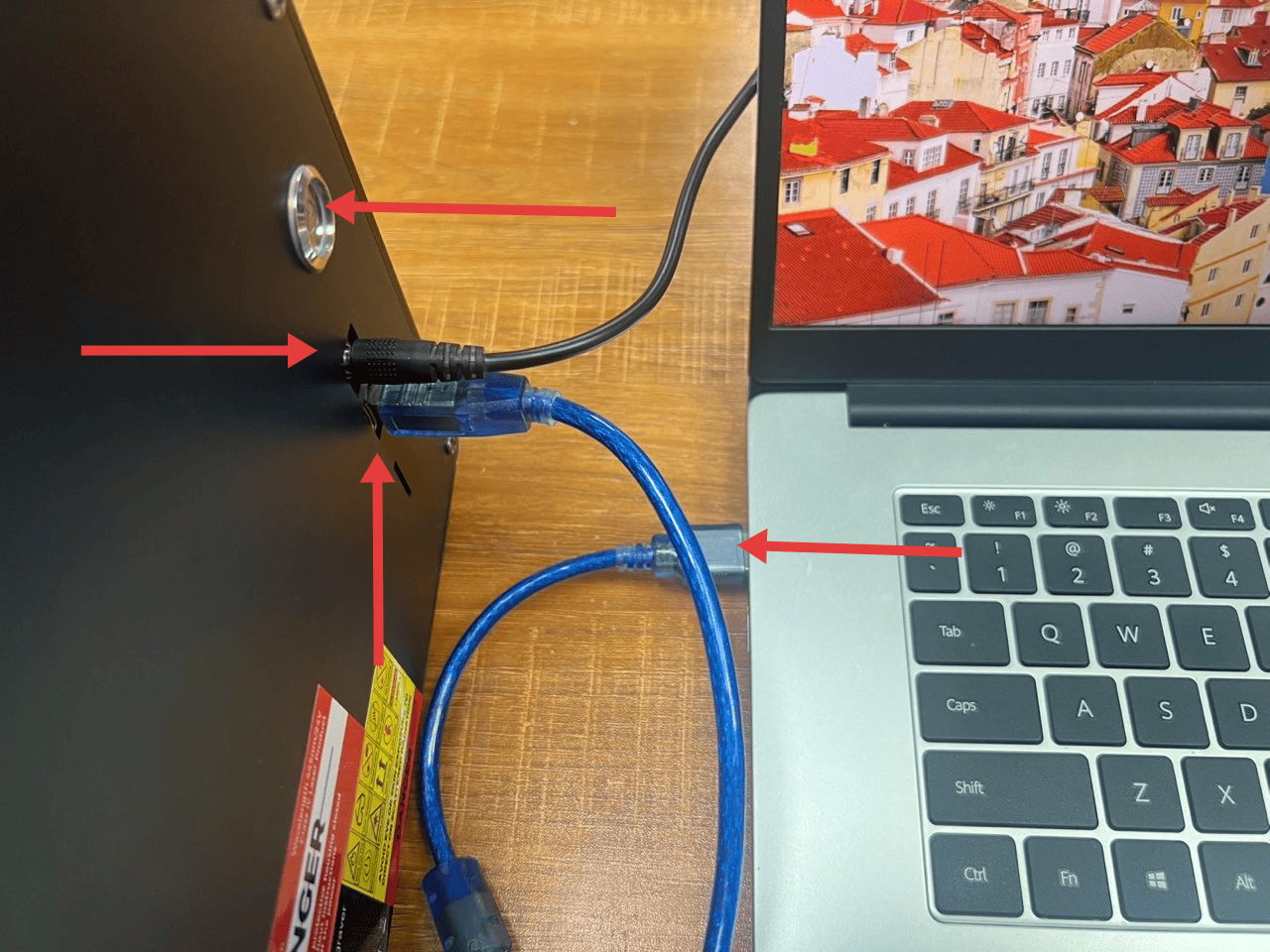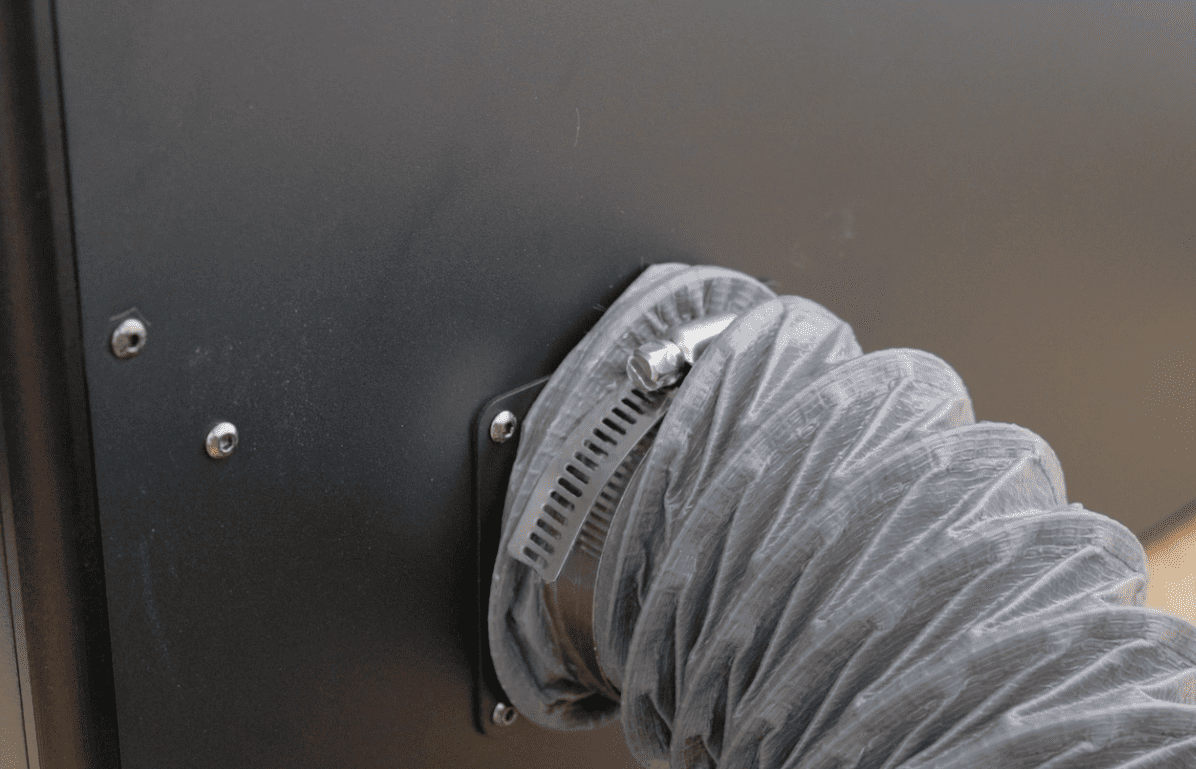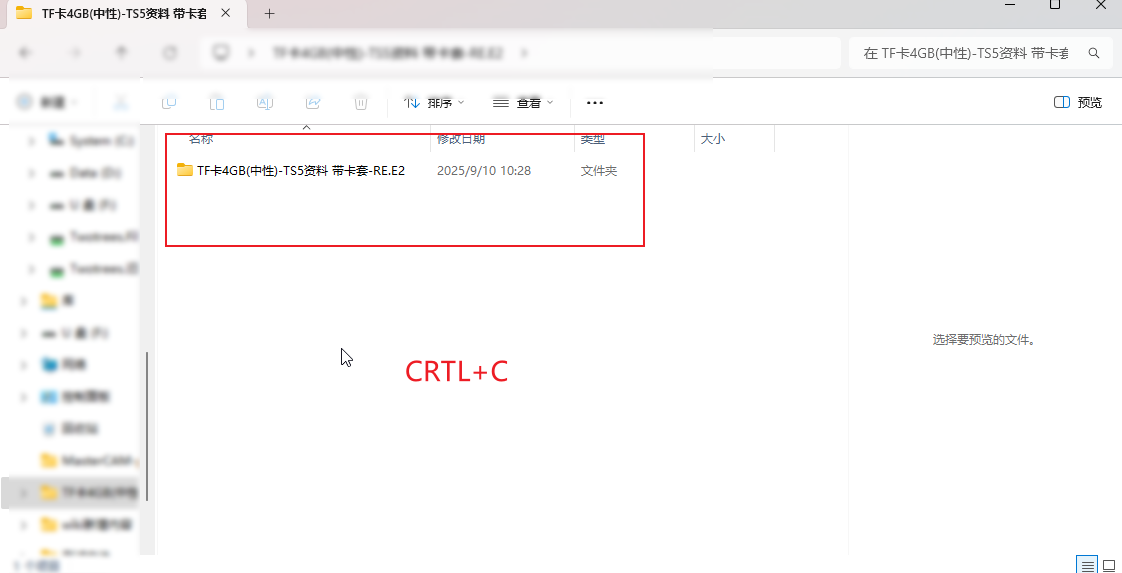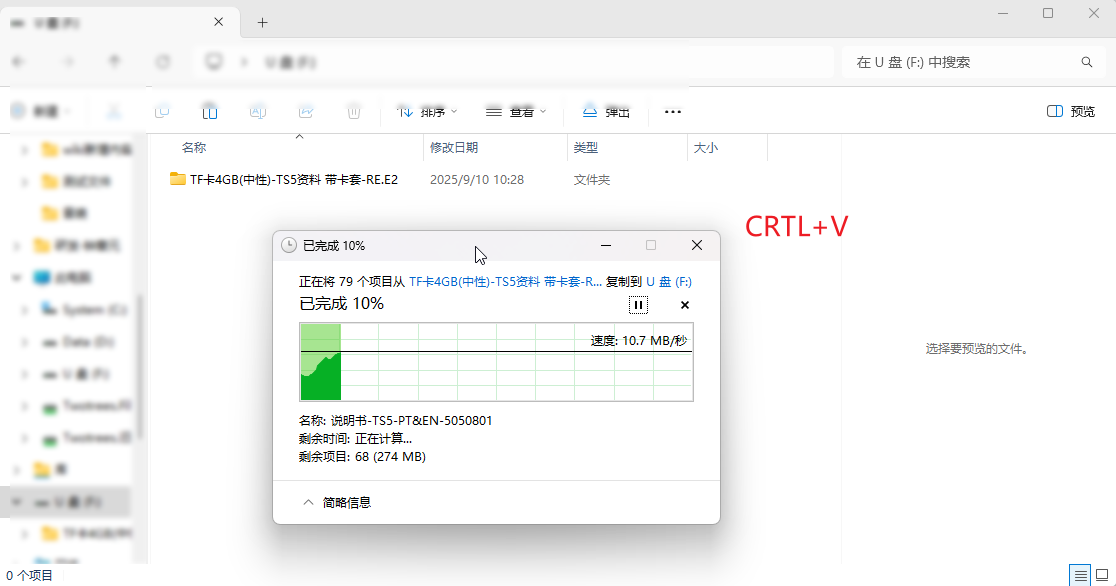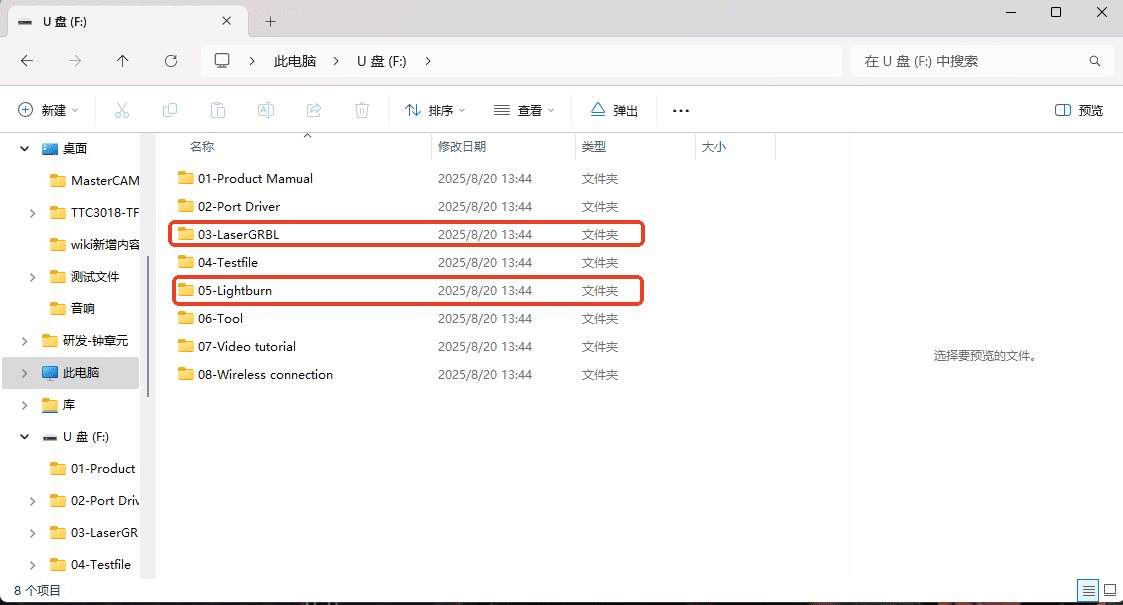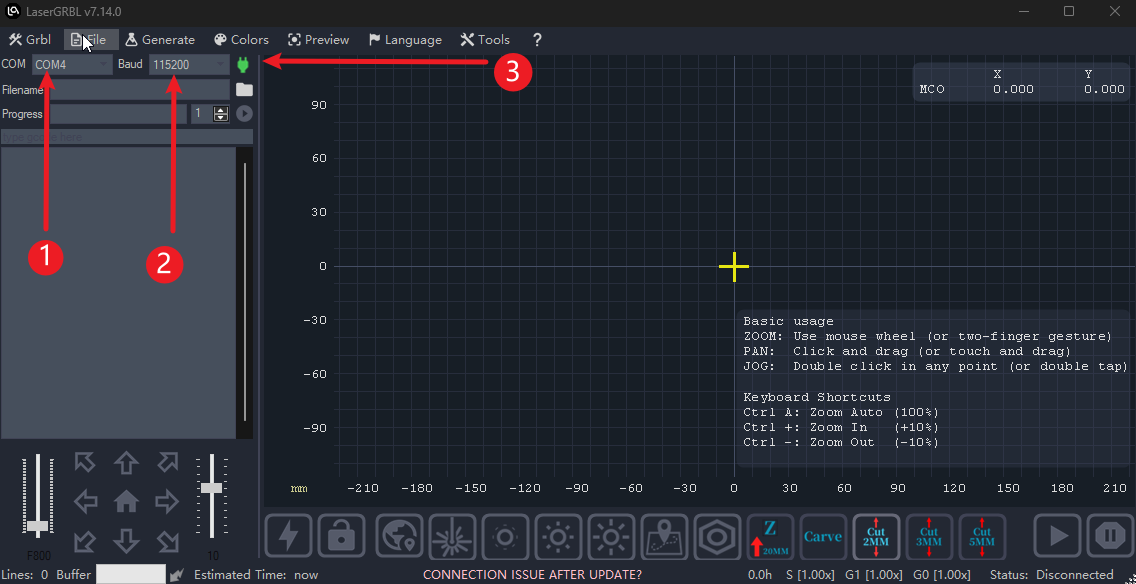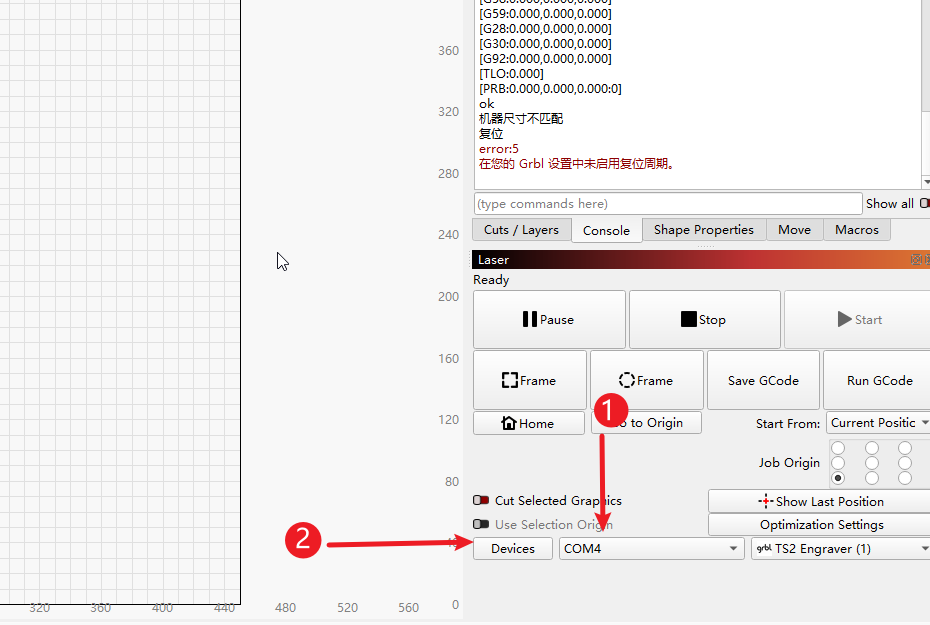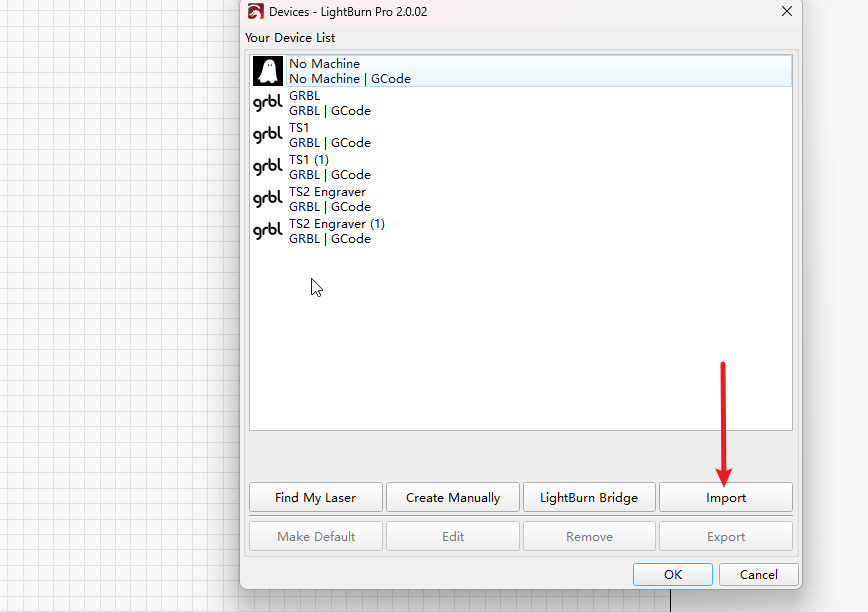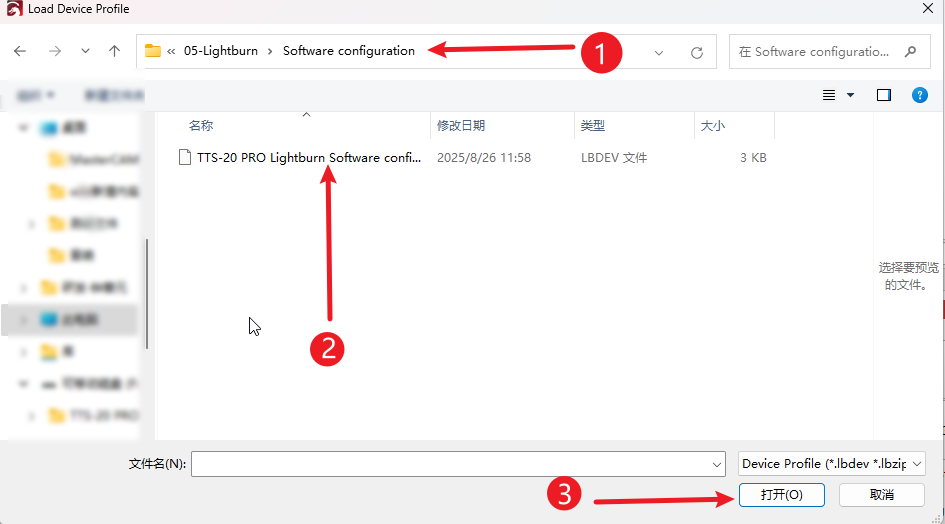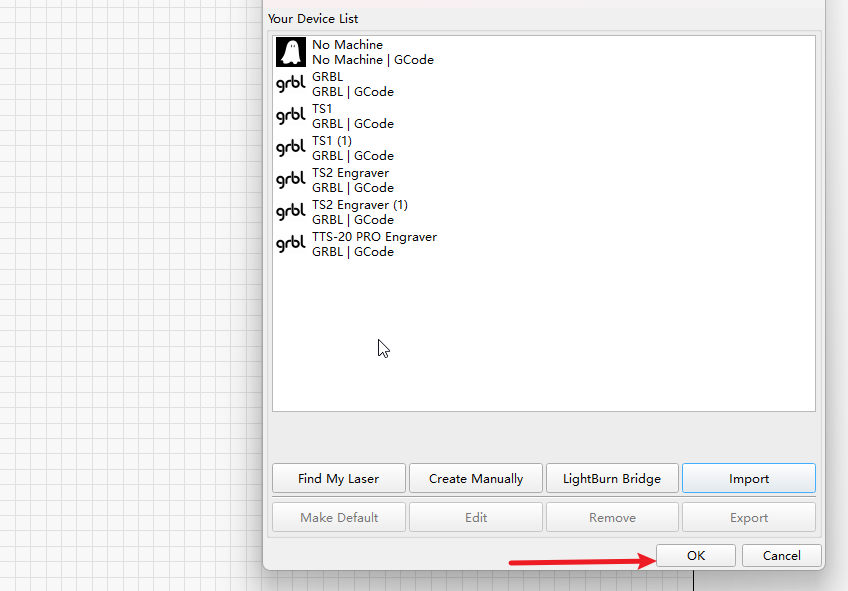This tutorial explains the preparations needed before using the TS5 engraving machine to perform an engraving task. It is recommended that novice users watch it carefully.
1.Connect the power cord to the machine
2.Connect the USB data cable to the machine and the computer
3.Press the power switch of the machine
Connect the exhaust pipe to the exhaust outlet at the back of the machine, and tighten the screws of the fixing ring to secure the exhaust pipe.
Press Ctrl+C to copy the data from the TF card.
CTRL + V will paste the copied data into the folder where the file is to be saved, thus preventing the loss of the file.
Driver name: CH340SER.EXE
Where is this program?
1、The TF card provided by the manufacturer.
2、Open the browser and search for: CH340SER
CH340 Official Website
Note: Failure to install the driver program will result in the computer being unable to connect to the machine. The driver files for Windows and MAC are different.
Select the laser software that needs to be installed in the TF card.
¶ Software connection and import configurationLaser GRBL connection
1.Select the corresponding COM port
2.Select 115200 baud rate
3.Click the link to proceed.
LightBurn connection
1.After selecting the corresponding COM port, the connection will be automatically established without any further operation.
2.Import the device options from the configuration file
Import configuration
1.laserGRBL No need to import the configuration; it can be used directly after connection.
2.LightBurn
After opening the device settings, click on “Import” to prepare for importing the configuration file.
1.Find the connections in the path
2.Select the configuration file of the machine
3.Click to open
Click “OK” to complete the import of the configuration.