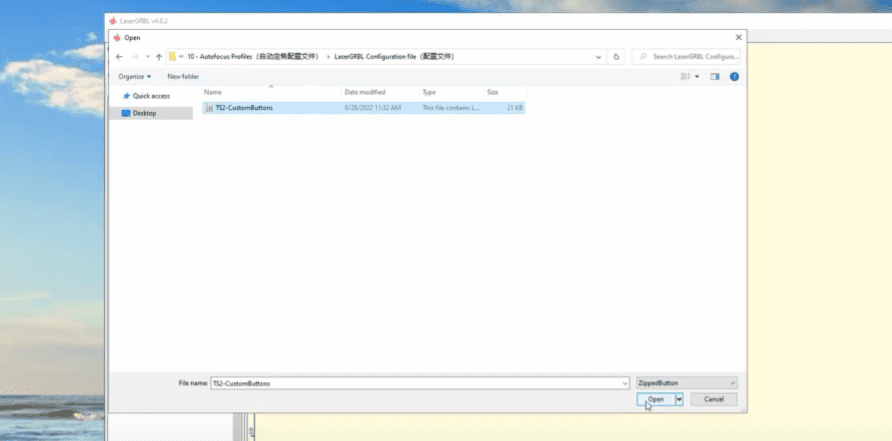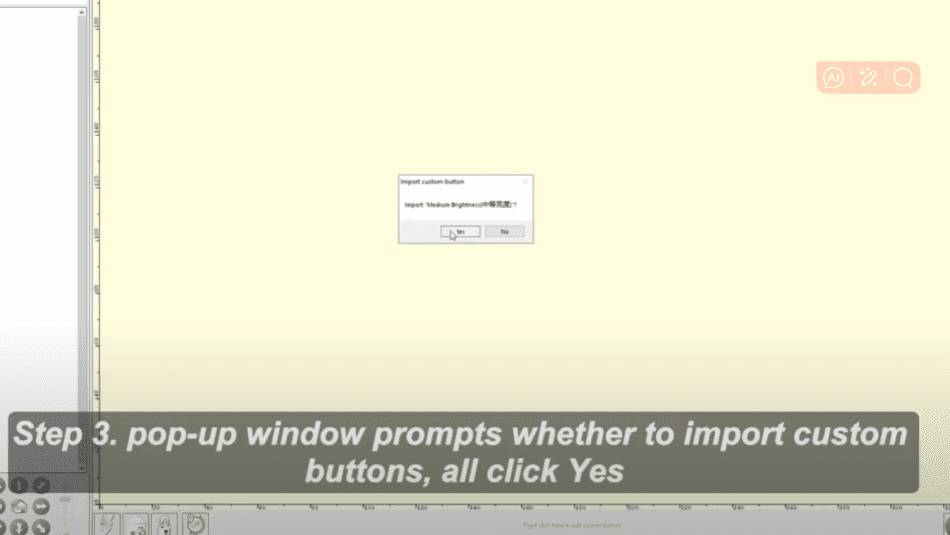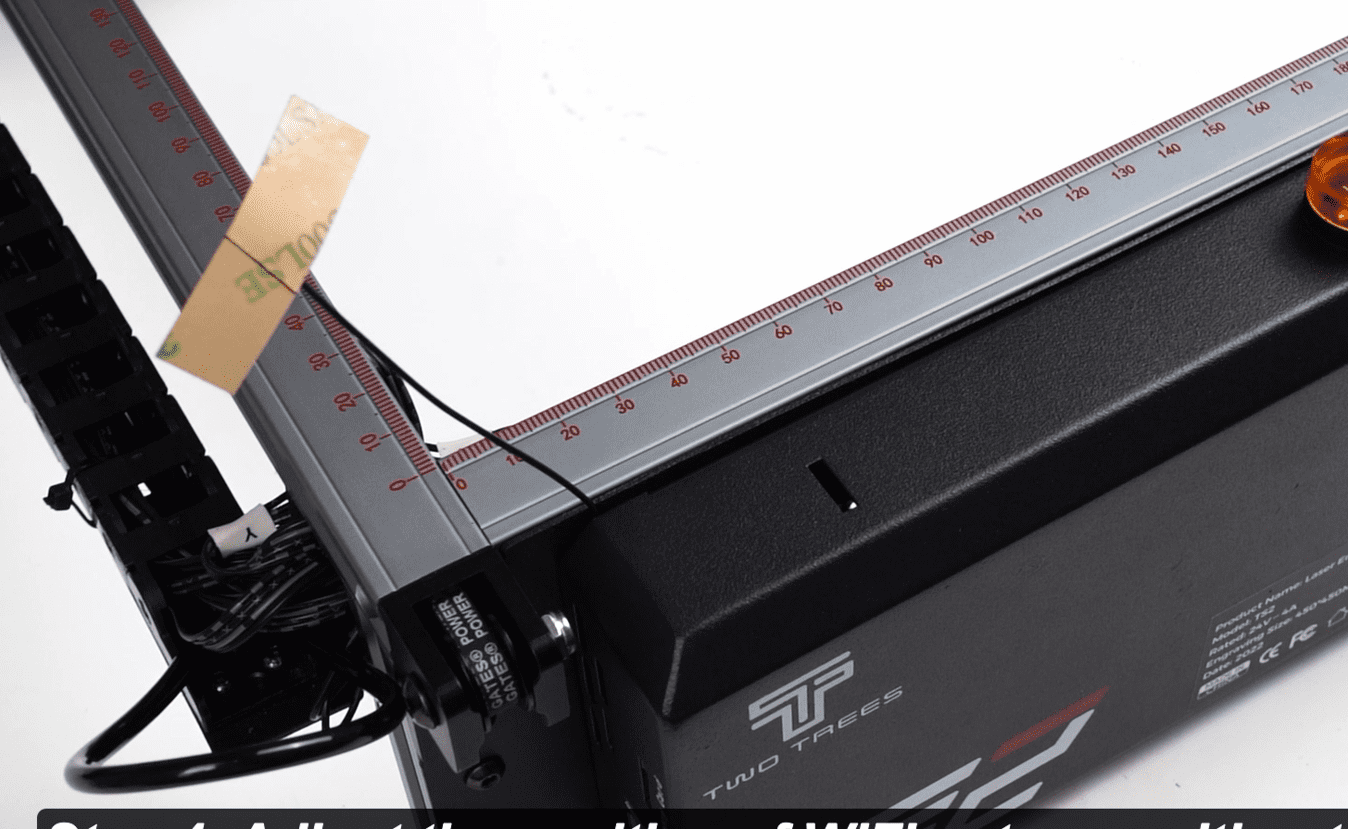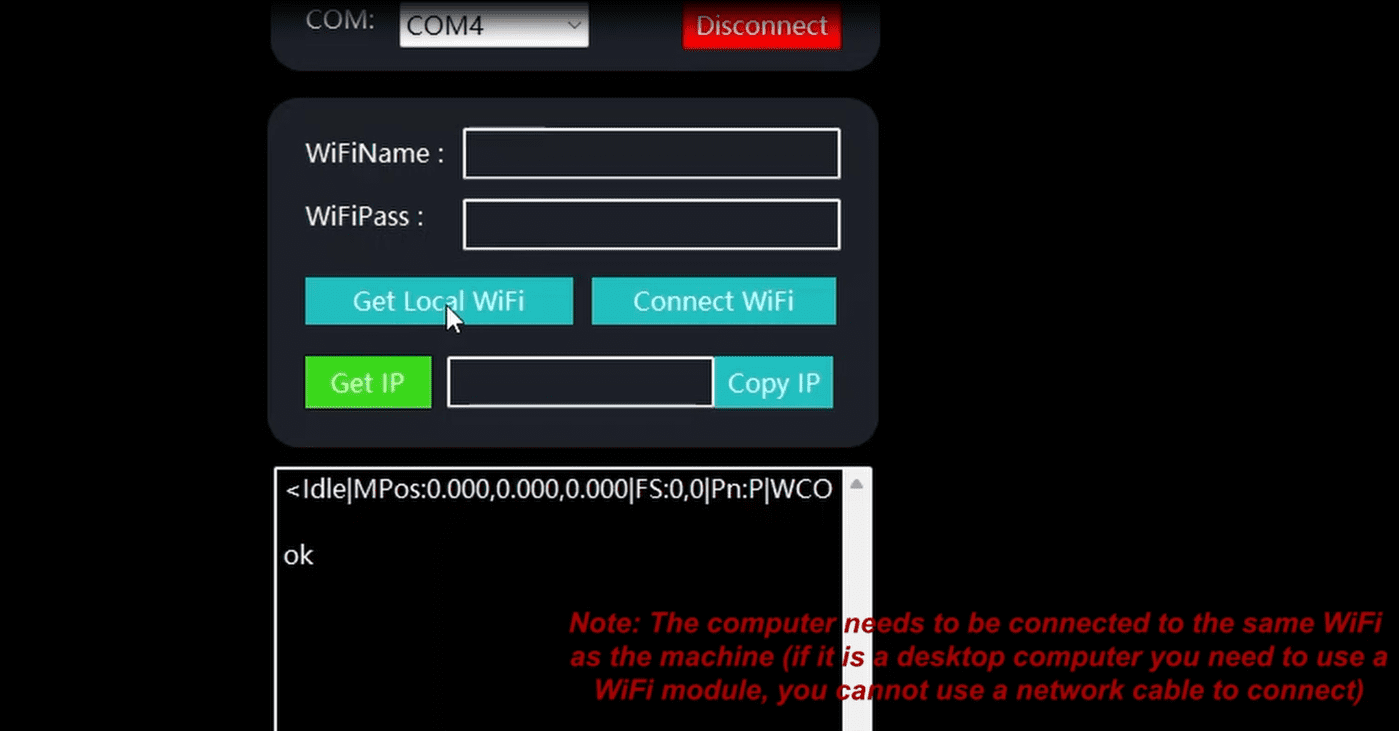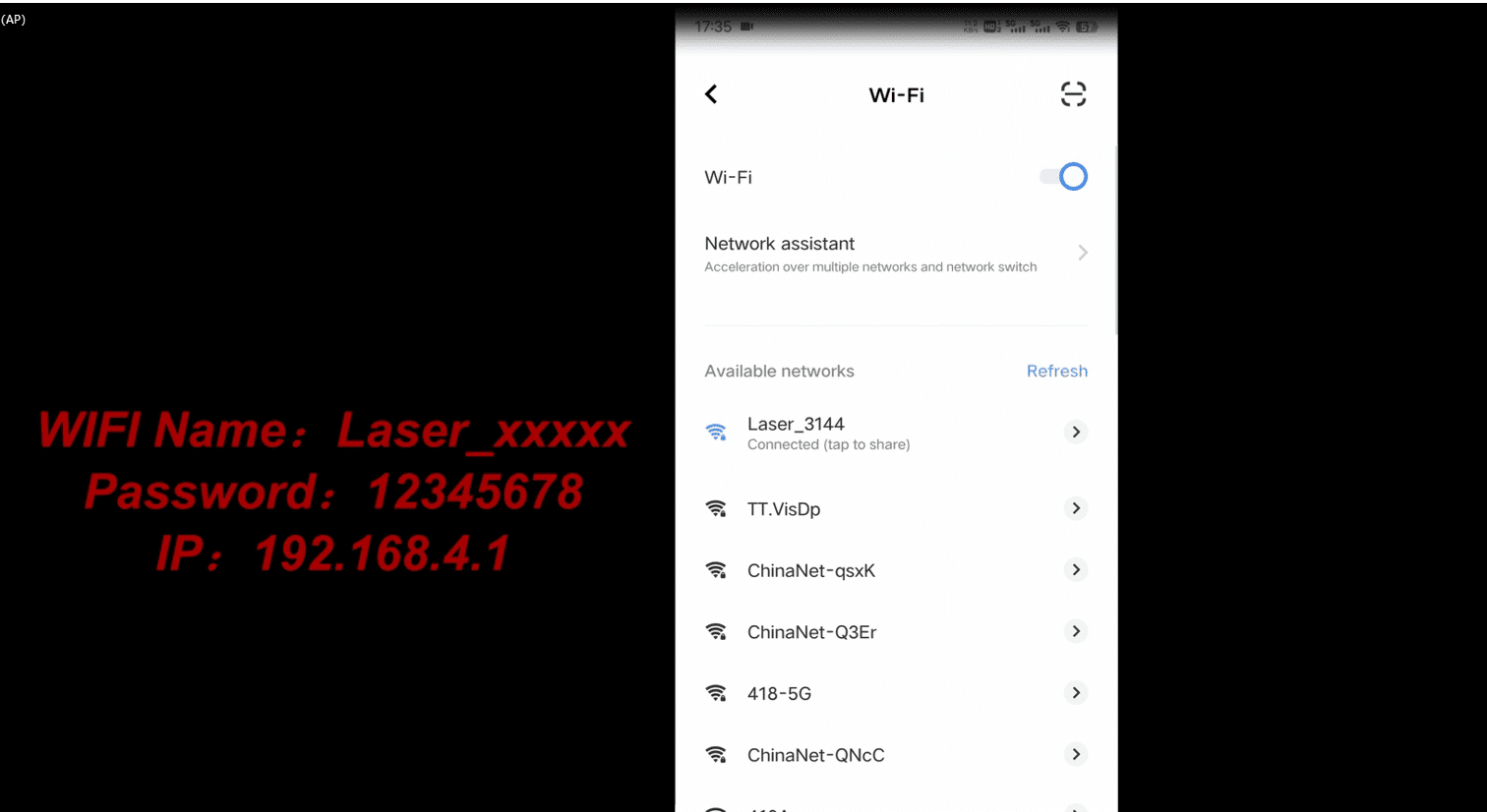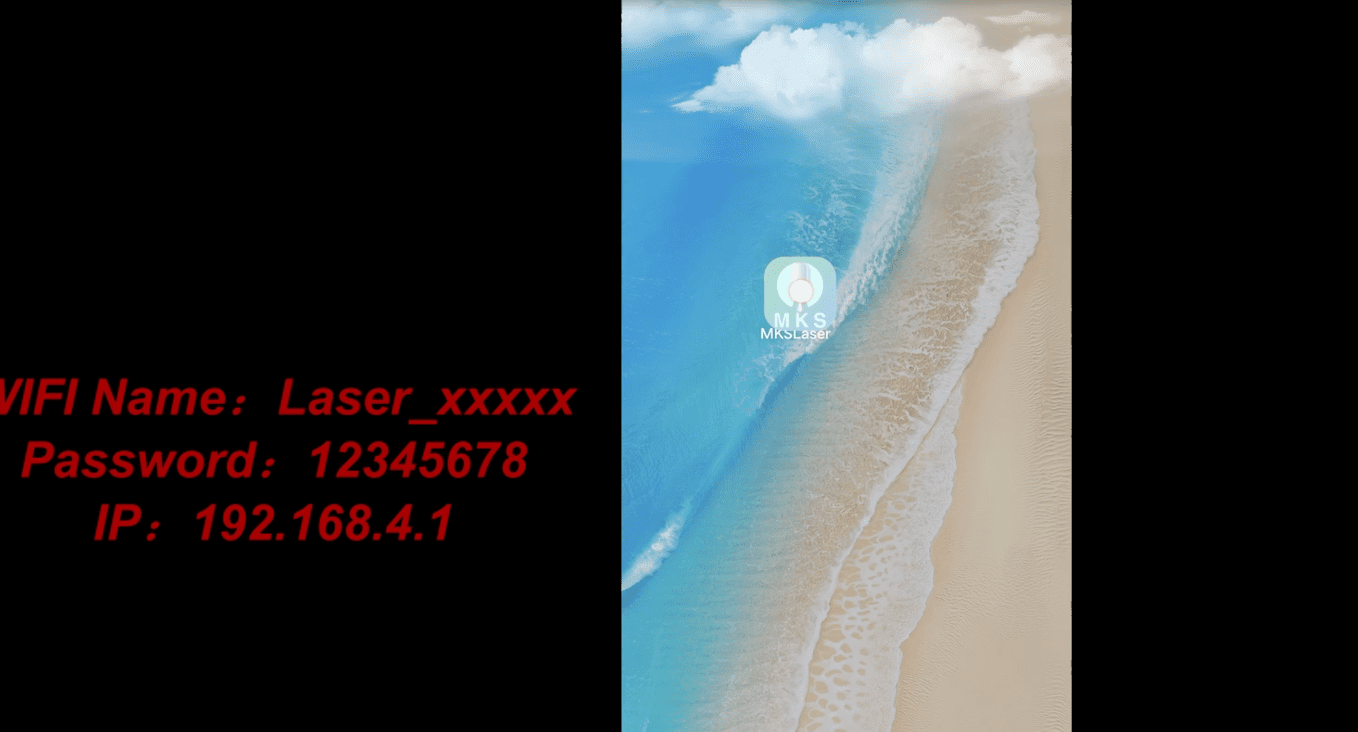¶ Install USB drivers
Driver Program Name: CH340SER.EXE
Where is this program?
- The TF card attached by the manufacturer.
- Search for: CH340SER
- Open the LaserGRBL software on the computer
The “Tools” menu of the LaserGRBL software.
Note: Failure to install the driver successfully may result in the computer being unable to connect to the machine; the driver files for Windows and MAC are different.
¶ "How does the software connect to the machine
¶ LESER GRBL
- Power on the machine.
- Connect the machine to the computer with a USB cable.
- Open the LaserGRBL software.
- In the COM checkbox, select the machine’s COM number. (Usually not COM1)
- In the Baud checkbox, select 115200.
- Click the “Connect” button to establish the connection successfully.

|
¶ LIGHTBURN
1.After installing the CH340 driver, open the LightBurn software (which has been activated) and select to create manually.
2.Select “GRBL,” then proceed to the next step and choose "Serial/USB.”
3.Enter the machine name and enter the machine’s working travel distance.

|
4.Set the origin: Front left corner, disable the automatic “Origin,” then proceed to the next step.

|
¶ Import the configuration file into the engraving software.
¶ LaserGRBL import tutorial
1.Open the LaserGRBL software, and right-click on the toolbar at the bottom of the software to import the configuration file.
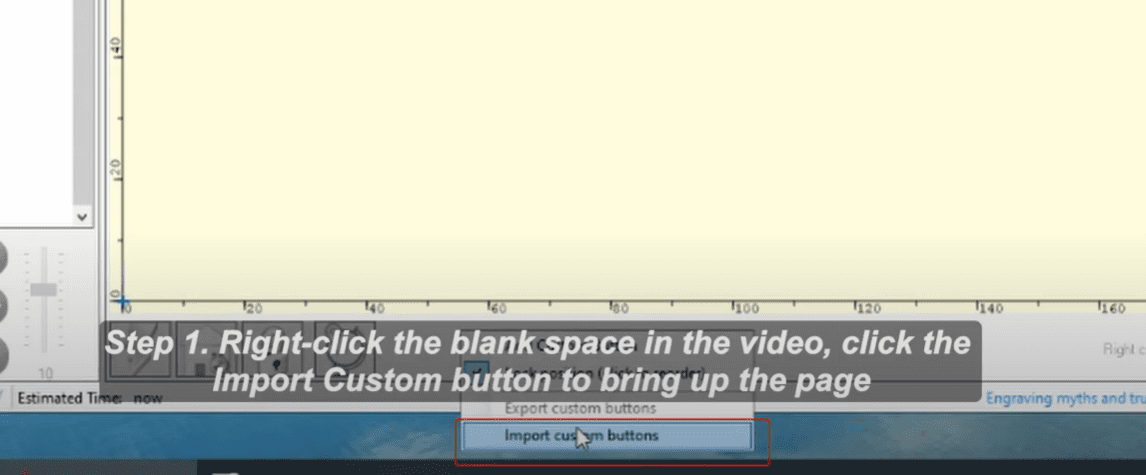
|
2.After selecting the configuration, import it into LaserGRBL. For any prompts that appear, simply choose “Yes” to proceed.
¶ LightBurn Import configuration
1.Open the LightBurn software and click on the right side of the toolbar to begin the import process.
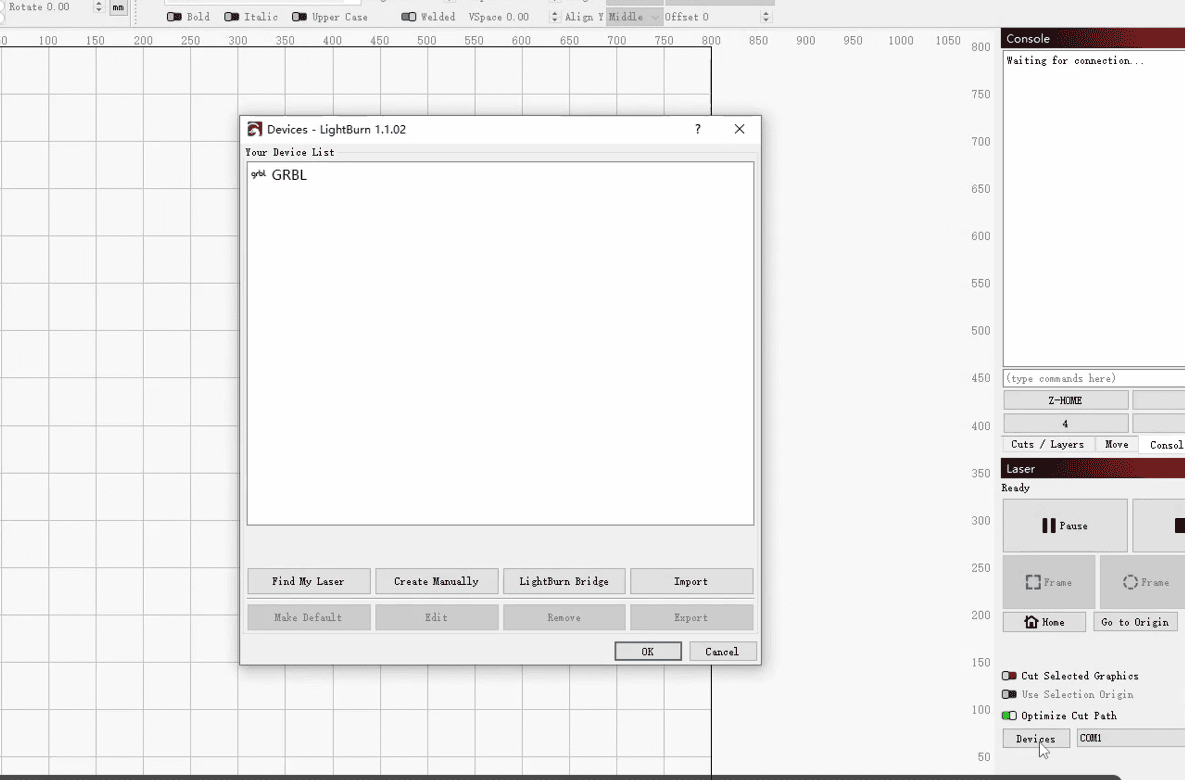
|
2.Select the corresponding configuration file and then proceed with the import.
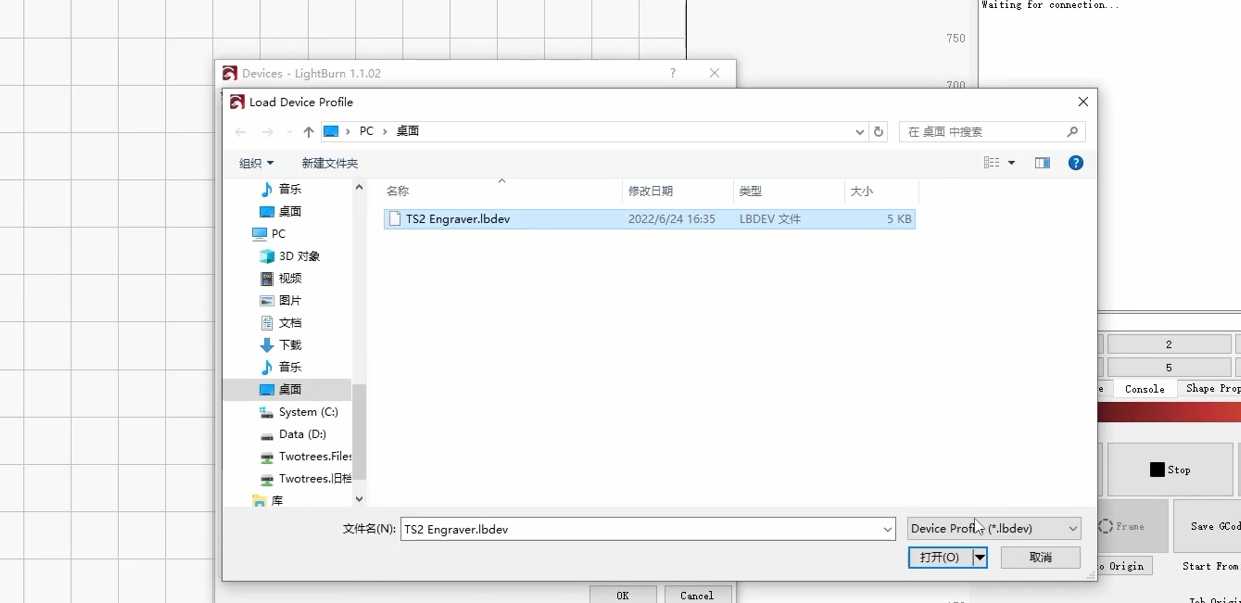
|
¶ Connecting to Wi-Fi and connecting to the APP.
Preparatory work: Take out the Wi-Fi antenna from the mainboard box.
¶ Connect to Wi-Fi.
(Preparatory work: Install the CH340 serial port and the MKSLaserTool software.)
1.Open the MKSLaserTool software, click to connect to Wi-Fi and obtain the Wi-Fi connection.
2.Enter the password to connect to the Wi-Fi, and then obtain the IP address.
¶ Connect to the APP.
(Preparatory work: Install the MKSLaser software.)
1.Connect to the same Wi-Fi as the machine, and then open MKSLaser.
2.Click on the connection option, enter the IP address, and then connect.
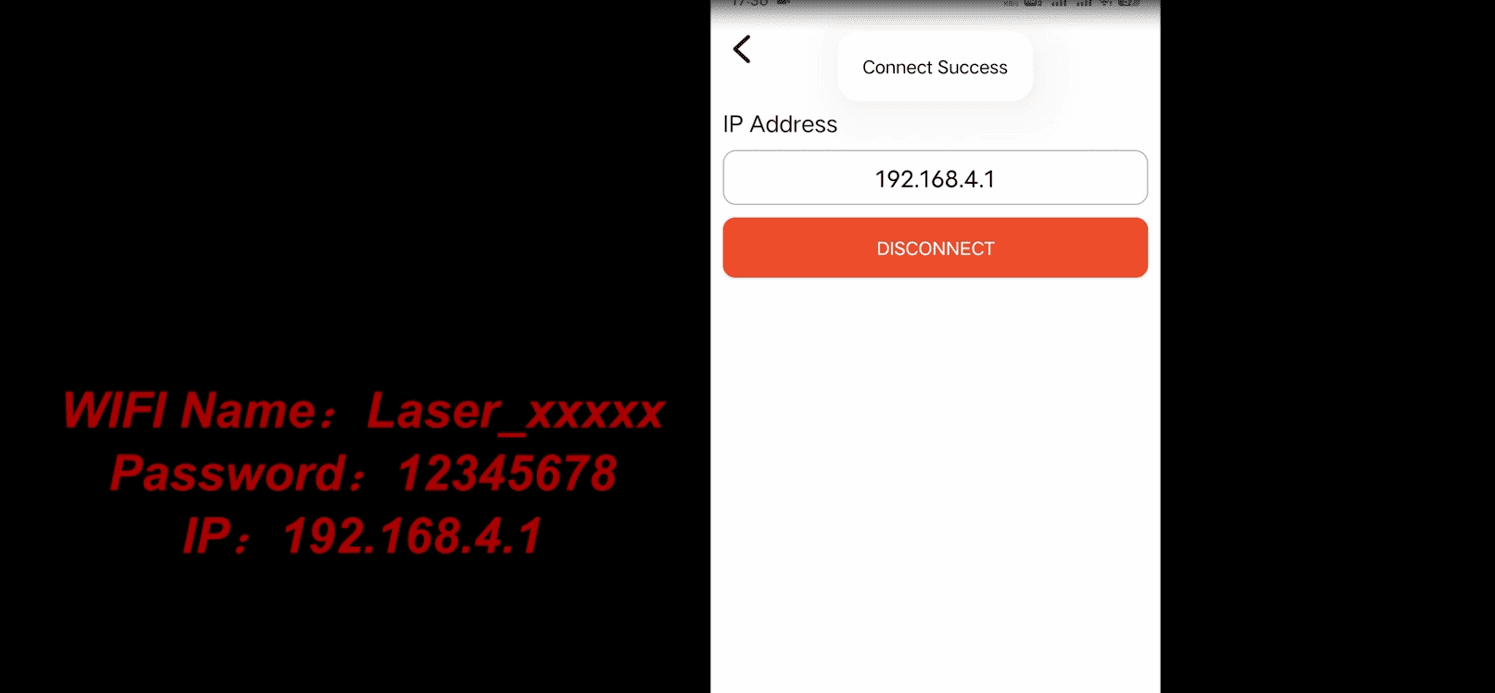
|