¶ Functions of MKSlaserTool:
1、Download the firmware for the control board.
2、Add location preview code to the Gcode file exported by GRBL.
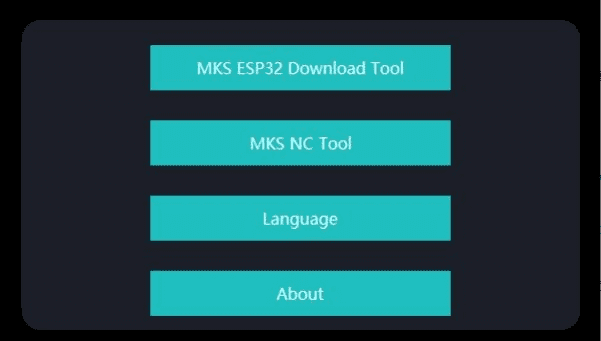
|
¶ Download the firmware for the main control board.
1.1. Click ”MKS ESP32 Download Tool”.
1.2. Select the firmware (.bin file) that needs to be Downloaded
1.3. Fill in the SPI SPEED \ FLASE SIZE \ COM \ BAUD (shown as Figure 2)
And COM need to be chosen according to the computer)
1.4、Click ”Start” to start Downloading.
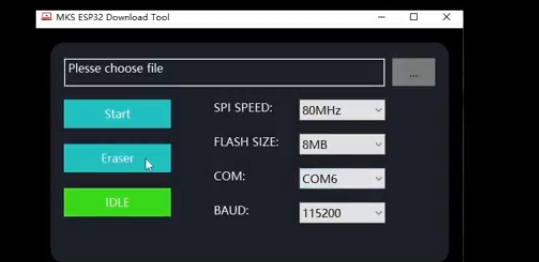
|
¶ Add the position preview code to the Gcode file exported by GRBL software.
2.1. Click ”MKS NC Tool”.
2.2. Choose the file to be converted, click ”Change”, and then save it.
Note: This function can improve the reading speed of the control board
for the edge stroking function.
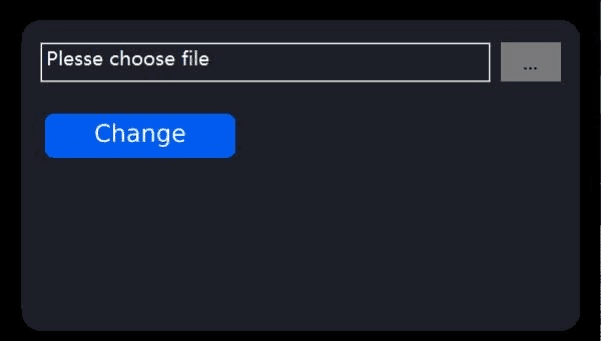
|
¶ Connect the machine to WiFi
3.1. Connect the machine to the computer via USB.
3.2. Open the installed ”MKS Laser Tool” software, then click ”WiFi
Configuration Tool” to enter the Settings interface.
3.3. Select the correct ”COM” port and click ”Connect”.
3.4. Fill in the WiFi Name in the ”WiFiName:” input box.
3.5. Fill in the WiFi password into the ”WiFiPass:” input box.
3.6 Click ”Connet WiFi” to connect to WiFi.
3.7. Click ”Get IP” to get the IP address immediately.
3.8. Use the obtained IP address, you can control the machine and carve
through the APP on your mobile phone.
Note: When tiped with “failed” , please try to select the correct COM port,
and check if the USB cable is connected, or reinstall the ”CH340SER”
driver.
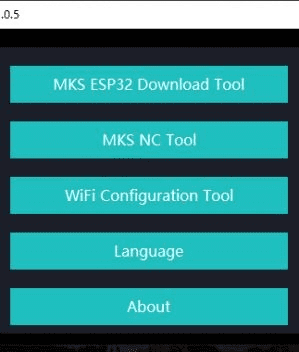
|